您现在的位置是:首页 >技术交流 >如何创建 SAP PM 通知网站首页技术交流
如何创建 SAP PM 通知
简介如何创建 SAP PM 通知
目的
了解如何根据创建通知的要求将通知详细信息从一个屏幕发送到另一个屏幕。为了解释这一点,我们将引导您完成以下步骤。
- 使用 title() 更改屏幕标题
- 删除“引用”组框
- 根据交易自定义屏幕
- 添加用于复制和发送通知详细信息的函数
在脚本文件夹中创建此文件,用于自定义“创建通知”屏幕 SAPLIQSO。E0100.sjs
//现在,让我们开始将 Liquid UI 脚本添加到上面的文件中并保存它。
- 导航到 IW21(创建 PM 通知:初始屏幕),并将屏幕标题更改为创建 PM 通知 - 液体 UI,如下所示:
<span style="color:#333333"><span style="background-color:#f5f5f5"><span style="color:#888888">//Changes the title of the screen</span> title("<span style="color:#f00000">Create PM Notification - Liquid UI</span>"); </span></span>
2、使用 del 命令删除屏幕上现有的“引用”组框。
<span style="color:#333333"><span style="background-color:#f5f5f5"><span style="color:#888888">// Deletes the reference group box</span> del("<span style="color:#f00000">G</span>[<span style="color:#f00000">Reference</span>]"); </span></span>3、为z_iw21_textbox1变量分配一个空值。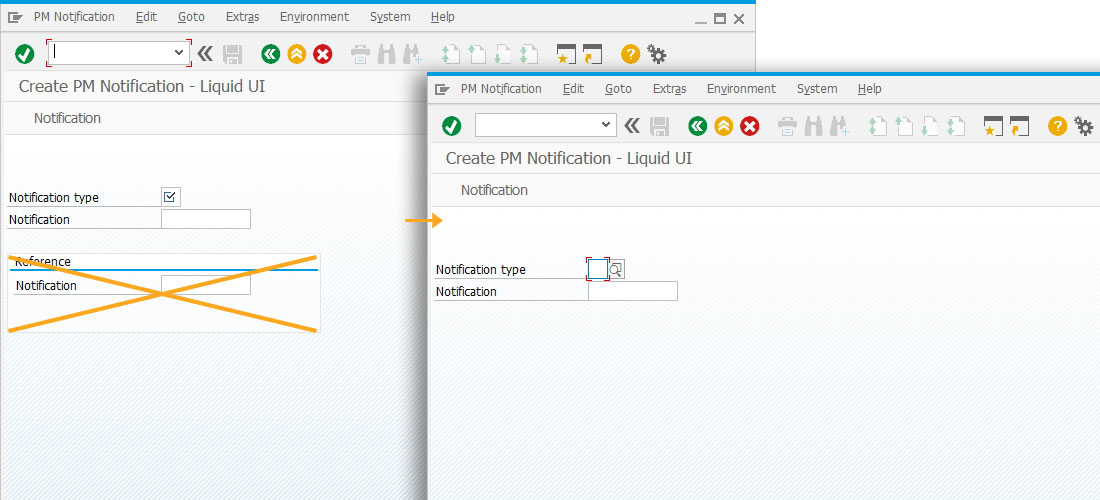 4.添加一个函数,以使用屏幕上所需的屏幕元素自定义屏幕。
4.添加一个函数,以使用屏幕上所需的屏幕元素自定义屏幕。<span style="color:#333333"><span style="background-color:#f5f5f5">set("<span style="color:#f00000">z_iw21_textbox1</span>",""); </span></span><span style="color:#333333"><span style="background-color:#f5f5f5"><span style="color:#888888">// Function to toggle the flag</span> if(_transaction=="IW21") { text([<span style="color:#f00000">7,25</span>],"<span style="color:#f00000">Enter Notification Information</span>",{<span style="color:#848484">"size":30</span>}); textbox([<span style="color:#f00000">8,15</span>],[<span style="color:#f00000">14,66</span>],{<span style="color:#f00000">"name":"z_iw21_textbox1</span>","<span style="color:#848484">enter text{":true,"textfont":"Arial","left":true,"textheight":"15","textweight":"5"</span>}); pushbutton([<span style="color:#f00000">16,29</span>],"<span style="color:#f00000">@12@Create Notification</span>","<span style="color:#f00000">?</span>",{<span style="color:#848484">"process":iw21_copytext</span>}); del("<span style="color:#f00000">F</span>[<span style="color:#f00000">Notification</span>]"); text("<span style="color:#f00000">F</span>[<span style="color:#f00000">Notification type</span>]","<span style="color:#f00000">Select Notification type</span>",{<span style="color:#848484">"intensified":true,"text":true</span>}); } </span></span>5.添加一个函数,用于将在“创建 PM 通知初始”屏幕中输入的文本复制到“维护请求”屏幕下的文本框中。 6. 在屏幕上输入通知类型和通知详细信息,如下所示;单击创建通知。
6. 在屏幕上输入通知类型和通知详细信息,如下所示;单击创建通知。<span style="color:#333333"><span style="background-color:#f5f5f5"><span style="color:#888888">// Function to copy the text from initial screen to final screen</span> function iw21_copytext(){ //Create PM Notification:Maintenance request enter(); onscreen '<span style="color:#f00000">SAPLIQS0.7200</span>' copytext({"<span style="color:#f00000">fromtext":"z_iw21_textbox1","toscreen":"X[TEXT]","append":true</span>}); } </span></span>7.您将看到从初始屏幕复制到“创建 PM 通知:维护请求”屏幕的通知详细信息,如下所示。
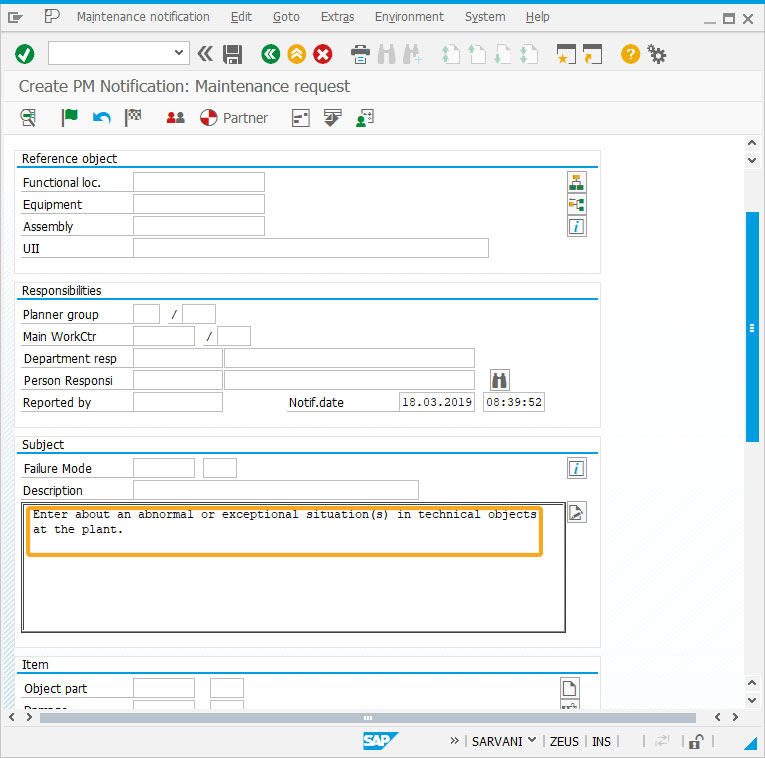
风语者!平时喜欢研究各种技术,目前在从事后端开发工作,热爱生活、热爱工作。






 U8W/U8W-Mini使用与常见问题解决
U8W/U8W-Mini使用与常见问题解决 QT多线程的5种用法,通过使用线程解决UI主界面的耗时操作代码,防止界面卡死。...
QT多线程的5种用法,通过使用线程解决UI主界面的耗时操作代码,防止界面卡死。... stm32使用HAL库配置串口中断收发数据(保姆级教程)
stm32使用HAL库配置串口中断收发数据(保姆级教程) 分享几个国内免费的ChatGPT镜像网址(亲测有效)
分享几个国内免费的ChatGPT镜像网址(亲测有效) Allegro16.6差分等长设置及走线总结
Allegro16.6差分等长设置及走线总结