您现在的位置是:首页 >其他 >解决VISIO缩放时CPU内存爆满的问题网站首页其他
解决VISIO缩放时CPU内存爆满的问题
我可能已经找到了解决这个问题的方法。
似乎此问题的原因是Office程序中自动禁用了硬件加速。
Display issues in Office client applications. - Office | Microsoft Learn
PC 上的 Visio 或有问题的用户配置文件没有“禁用硬件图形加速”。
请检查 Visio 选项。(文件>选项>高级>显示)
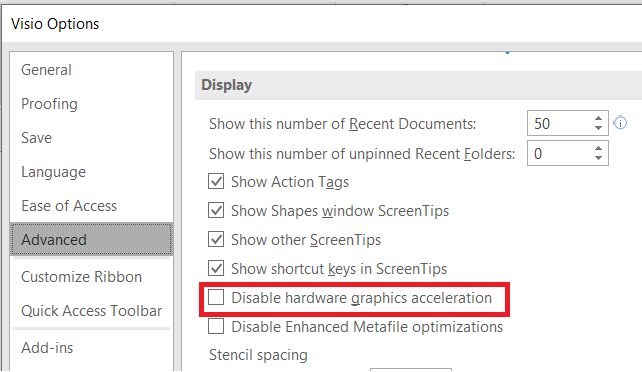
请尝试以下步骤,“禁用硬件图形加速”将恢复。
1. 退出所有微软办公软件程序。
2. 打开注册表编辑器。
3. 找到并选择注册表项。
HKEY_CURRENT_USERSOFTWAREMicrosoftOffice16.0CommonExperimentConfigsEcsvisio
4. 选择“文件>导出”,键入密钥备份副本的文件名,然后单击“保存”。
5. 确保选中刚刚导出的密钥,然后单击“编辑”菜单上的“删除”。
当系统提示您响应以下消息时,请单击“是”:
“是否确实要删除此项及其所有子项?”
6. 退出注册表编辑器。
原文:
I may have found a solution to this problem.
It seems that the reason for this problem is that hardware acceleration is automatically disabled in Office programs.
Display issues in Office client applications. - Office | Microsoft Learn
Visio on the PC or user profile with problem dose not have "Disable hardware graphics acceleration".
Please check Visio Options.(File>Options>Advanced>Display)
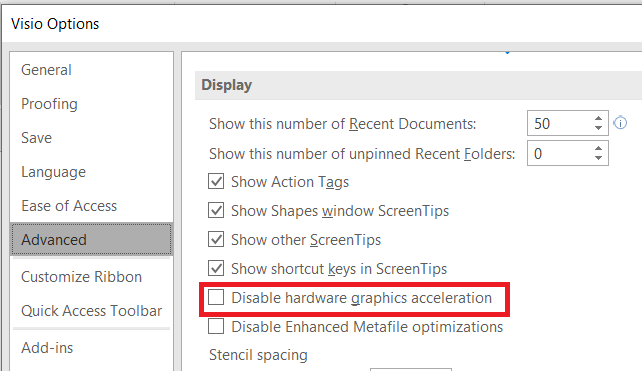
Please try the following steps, "Disable hardware graphics acceleration" will revive.
1. Exit all Microsoft Office programs.
2. Open Registry Editor.
3. Locate and select the registry key.
HKEY_CURRENT_USERSOFTWAREMicrosoftOffice16.0CommonExperimentConfigsEcsvisio
4. Select File > Export, type a file name for the backup copy of the key, and then click Save.
5. Make sure that the key that you just exported is selected, and then click Delete on the Edit menu.
When you are prompted to respond to the following messages, click Yes:
"Are you sure you want to delete this key and all of its subkeys?"
6. Exit Registry Editor.
转自:Microsoft Visio Zoom In/Out Freezing Computer - Microsoft Community






 U8W/U8W-Mini使用与常见问题解决
U8W/U8W-Mini使用与常见问题解决 QT多线程的5种用法,通过使用线程解决UI主界面的耗时操作代码,防止界面卡死。...
QT多线程的5种用法,通过使用线程解决UI主界面的耗时操作代码,防止界面卡死。... stm32使用HAL库配置串口中断收发数据(保姆级教程)
stm32使用HAL库配置串口中断收发数据(保姆级教程) 分享几个国内免费的ChatGPT镜像网址(亲测有效)
分享几个国内免费的ChatGPT镜像网址(亲测有效) Allegro16.6差分等长设置及走线总结
Allegro16.6差分等长设置及走线总结