您现在的位置是:首页 >技术教程 >Flutter 中使用 Widgetbook 管理你的组件网站首页技术教程
Flutter 中使用 Widgetbook 管理你的组件
Flutter 中使用 Widgetbook 管理你的组件

前言
Flutter 界面开发中我们有几个痛点 :
-
与设计师协作复用一套设计规范(figma) -
可视化的管理你的组件代码(基础组件、业务组件) -
不同设备尺寸测试你的组件 -
实时修改你的测试组件参数
原文 https://ducafecat.com/blog/flutter-uses-a-widgetbook-to-manage-your-components
视频
https://www.bilibili.com/video/BV1qM4y1b7WL/
参考
-
https://docs.widgetbook.io -
https://ant.design/docs/spec/introduce-cn
Widgetbook
https://www.widgetbook.io/
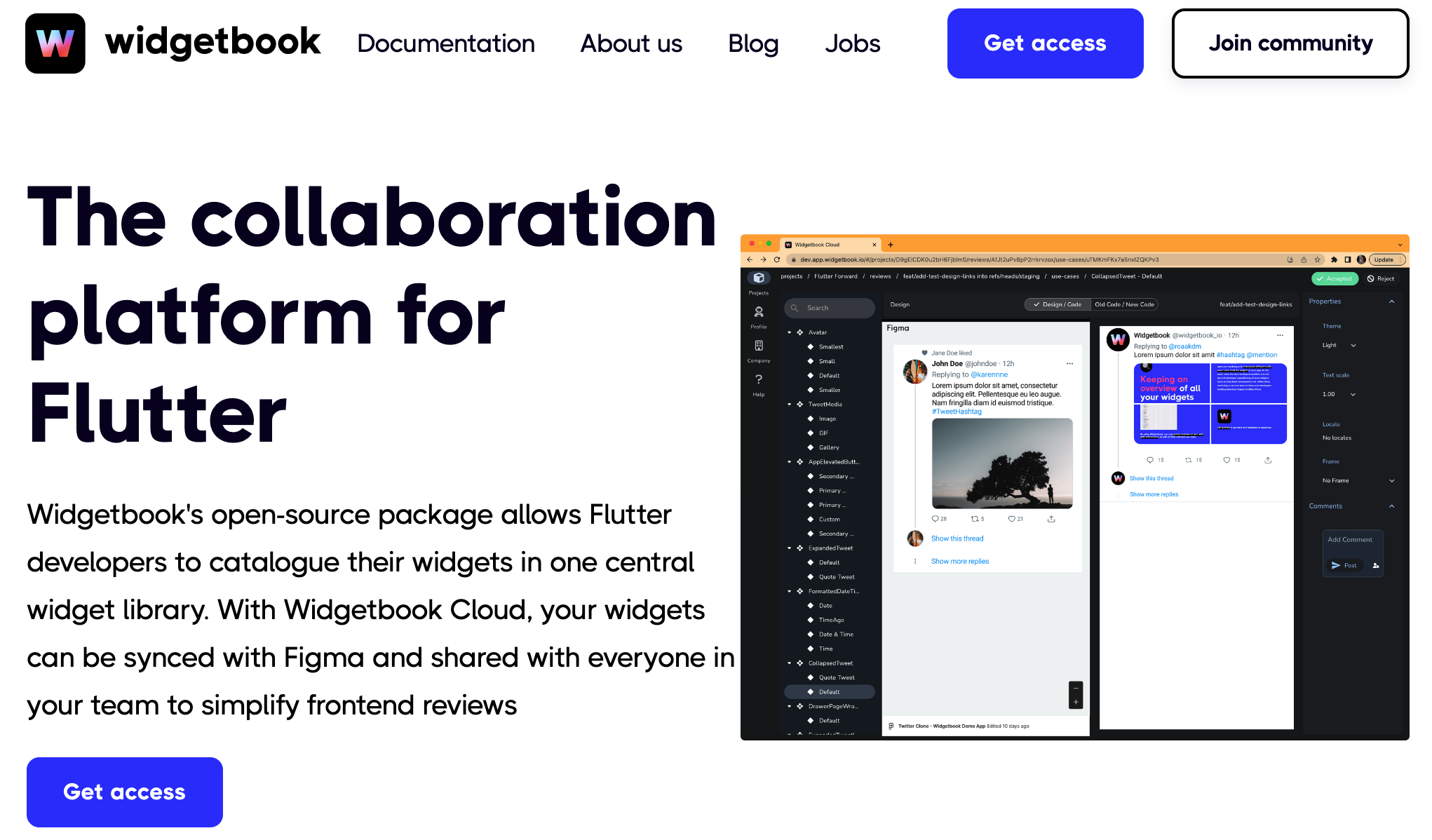
Flutter Widgetbook 是一个用于构建和交互 Flutter 组件库的工具。它允许您在单独的应用程序中构建和演示您的 Flutter 组件,以便您可以在不运行完整应用程序的情况下进行快速迭代和测试。
使用 Flutter Widgetbook,您可以:
-
构建和演示单个组件,而无需在完整应用程序中运行它们。 -
以交互方式测试组件的不同状态和属性,以及不同平台和设备的外观和行为。 -
共享您的组件库,并让其他人轻松地查看和测试您的组件。
您可以在 Flutter 应用程序中使用 Widgetbook,也可以将其作为独立应用程序使用。在 Widgetbook 中,您可以编写 Dart 代码来定义组件和演示它们的用法。您可以使用 Flutter 提供的任何组件和库,并使用 Widgetbook 提供的一些工具来组织和显示您的组件。
设计规范
前端设计规范是一组定义前端设计和开发过程中所需遵守的准则和规则的规范。它们旨在确保前端代码的一致性、可维护性、可扩展性和可重用性,并促进团队间的协作。
前端设计规范主要包括以下内容:
-
布局规范:定义页面布局和排版的规则,包括网格系统、排版间距、基准线等。 -
样式规范:定义颜色、字体、图标、按钮等基本样式的使用和规范,包括设计风格、调色板、字体类型、字号、行高等。 -
组件规范:定义前端组件的设计和开发规则,包括组件的命名、结构、样式、交互、状态管理等。 -
图片和媒体规范:定义图片和媒体资源的格式、尺寸、优化和加载等规则,以提高页面性能和用户体验。 -
响应式设计规范:定义响应式设计的原则和规则,包括页面布局、元素大小和位置、字体大小、图片和媒体资源的显示等。 -
可访问性规范:定义网站或应用程序的可访问性规则,包括键盘导航、语义标记、焦点指示、颜色对比度等。 -
性能规范:定义优化前端性能的规则,包括代码压缩、缓存控制、资源加载、代码分割等。
前端设计规范可以通过文档、工具、模板和代码库等方式来实现和维护。它们可以帮助团队提高开发效率、降低维护成本、保持代码质量和可维护性,并促进设计和开发间的协作。
Ant Design 设计规范参考
https://ant.design/docs/spec/introduce-cn
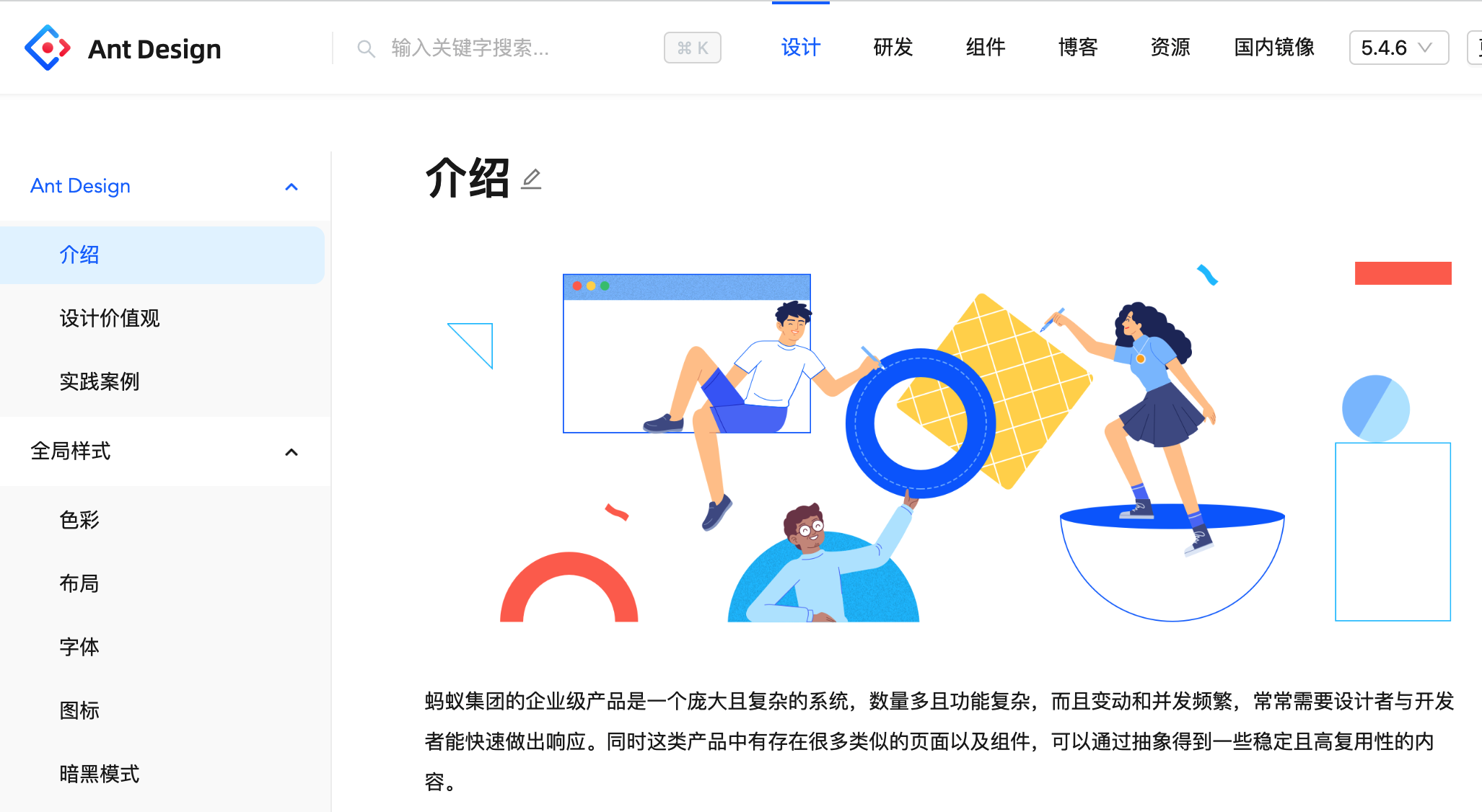
代码
https://github.com/ducafecat/flutter_develop_tips/tree/main/flutter-widgetbook
步骤
安装 widgetbook 组件
pubspec.yaml
dev_dependencies:
flutter_test:
sdk: flutter
...
widgetbook: ^3.0.0-beta.14
注意是放在 dev_dependencies 节点下面
编写调试界面
lib/app.widgetbook.dart
// ignore_for_file: depend_on_referenced_packages
import 'package:flutter/material.dart';
import 'package:widgetbook/widgetbook.dart';
import 'package:widgetbook_in_flutter_course/widgets/button.dart';
void main() {
runApp(const HotReload());
}
class HotReload extends StatelessWidget {
const HotReload({Key? key}) : super(key: key);
@override
Widget build(BuildContext context) {
return Widgetbook.material(
addons: [
],
directories: [
],
);
}
}
运行
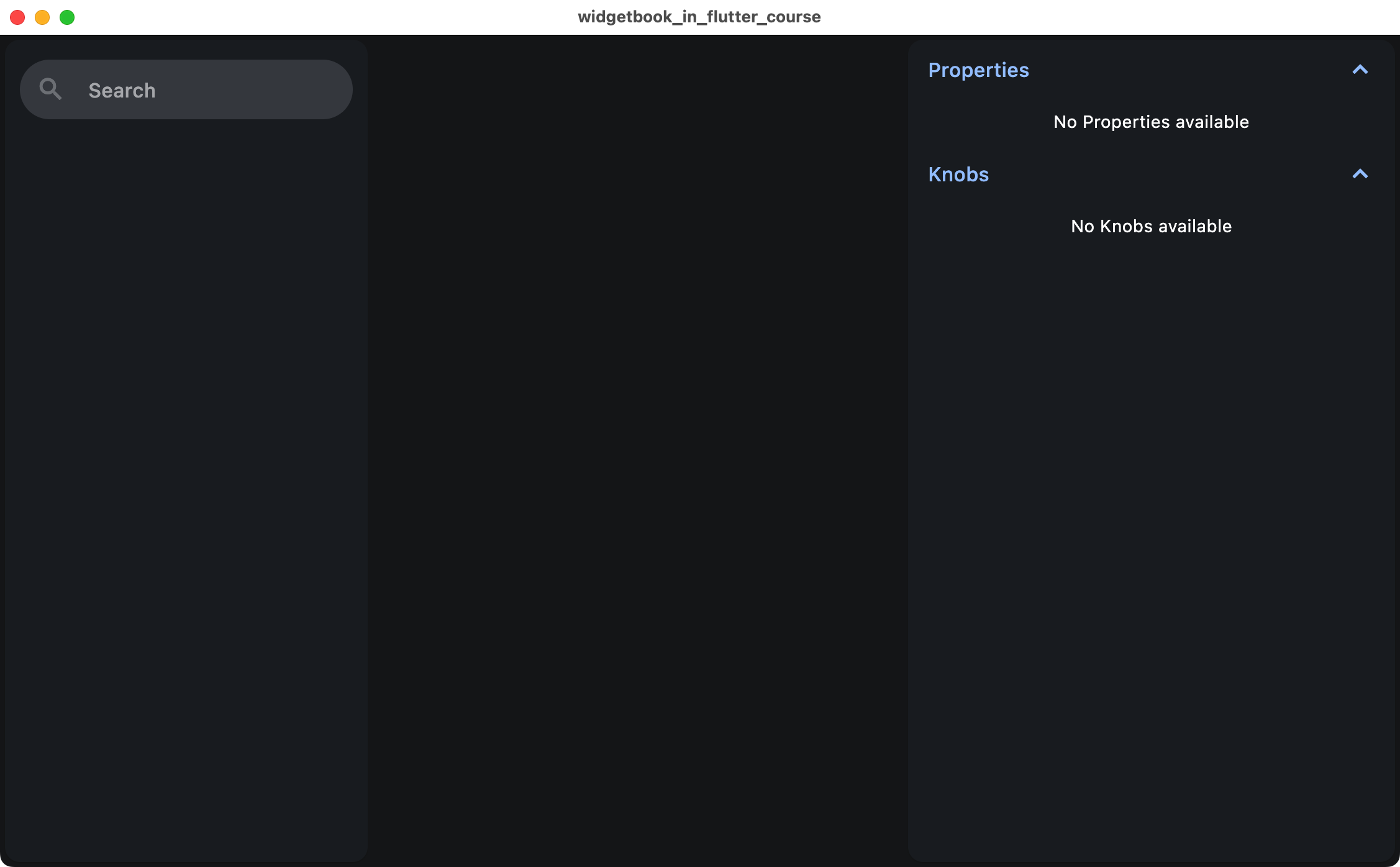
加入组件
准备两个组件代码
lib/widgets/button.dart
import 'package:flutter/material.dart';
class MyElevatedButton extends StatelessWidget {
final VoidCallback? onPressed;
final String? text;
final IconData? icon;
final Color? textColor;
final Color? buttonColor;
final double? borderRadius;
final double? height;
final double? width;
const MyElevatedButton({
Key? key,
this.onPressed,
this.text,
this.icon,
this.textColor,
this.buttonColor,
this.borderRadius,
this.height,
this.width,
}) : super(key: key);
@override
Widget build(BuildContext context) {
return SizedBox(
height: height ?? 48.0,
width: width,
child: ElevatedButton(
onPressed: onPressed,
style: ElevatedButton.styleFrom(
primary: buttonColor ?? Theme.of(context).primaryColor,
shape: RoundedRectangleBorder(
borderRadius: BorderRadius.circular(borderRadius ?? 8.0),
),
),
child: icon == null
? Text(
text!,
style: TextStyle(color: textColor ?? Colors.white),
)
: Row(
mainAxisAlignment: MainAxisAlignment.center,
children: [
Icon(icon, color: textColor ?? Colors.white),
SizedBox(width: 8.0),
Text(
text!,
style: TextStyle(color: textColor ?? Colors.white),
),
],
),
),
);
}
}
lib/components/login.dart
import 'package:flutter/material.dart';
class LoginForm extends StatefulWidget {
const LoginForm({Key? key, required this.title}) : super(key: key);
final String title;
@override
State<LoginForm> createState() => _LoginFormState();
}
class _LoginFormState extends State<LoginForm> {
final _formKey = GlobalKey<FormState>();
final _emailController = TextEditingController();
final _passwordController = TextEditingController();
bool _isObscured = true;
bool _isLoading = false;
void _toggleObscure() {
setState(() {
_isObscured = !_isObscured;
});
}
void _submit() async {
if (_formKey.currentState!.validate()) {
setState(() {
_isLoading = true;
});
// Simulate a login request
await Future.delayed(const Duration(seconds: 2));
setState(() {
_isLoading = false;
});
ScaffoldMessenger.of(context).showSnackBar(
const SnackBar(
content: Text('Logged in successfully!'),
),
);
}
}
@override
Widget build(BuildContext context) {
return Scaffold(
appBar: AppBar(title: Text(widget.title)),
body: Form(
key: _formKey,
child: Column(
crossAxisAlignment: CrossAxisAlignment.start,
children: <Widget>[
TextFormField(
controller: _emailController,
keyboardType: TextInputType.emailAddress,
decoration: const InputDecoration(
labelText: 'Email',
),
validator: (value) {
if (value == null || value.isEmpty) {
return 'Please enter your email';
}
if (!value.contains('@')) {
return 'Please enter a valid email address';
}
return null;
},
),
const SizedBox(height: 16),
TextFormField(
controller: _passwordController,
obscureText: _isObscured,
decoration: InputDecoration(
labelText: 'Password',
suffixIcon: IconButton(
icon: Icon(
_isObscured ? Icons.visibility : Icons.visibility_off,
),
onPressed: _toggleObscure,
),
),
validator: (value) {
if (value == null || value.isEmpty) {
return 'Please enter your password';
}
if (value.length < 6) {
return 'Password must be at least 6 characters long';
}
return null;
},
),
const SizedBox(height: 32),
SizedBox(
width: double.infinity,
child: ElevatedButton(
onPressed: _isLoading ? null : _submit,
child: _isLoading
? const CircularProgressIndicator()
: const Text('Log in'),
),
),
],
),
),
);
}
}
分类1 - 公共组件
WidgetbookCategory buildWidgetbookCategory() {
return WidgetbookCategory(
name: '公共组件',
children: [
WidgetbookComponent(
name: '按钮',
useCases: [
WidgetbookUseCase.center(
name: "红色背景",
child: MyElevatedButton(
onPressed: () => print("Button pressed"),
text: "Click me",
icon: Icons.arrow_forward,
buttonColor: Colors.red,
borderRadius: 16.0,
height: 60.0,
width: double.infinity,
),
),
WidgetbookUseCase.center(
name: "蓝色色背景",
child: MyElevatedButton(
onPressed: () => print("Button pressed"),
text: "Click me",
icon: Icons.arrow_forward,
buttonColor: Colors.blue,
borderRadius: 16.0,
height: 60.0,
width: double.infinity,
),
)
],
),
],
);
}
分类2 - 业务组件
WidgetbookCategory buildWidgetbookCategory2() {
return WidgetbookCategory(
name: '业务组件',
children: [
WidgetbookComponent(
name: '系统常用',
useCases: [
WidgetbookUseCase(
name: "登录界面",
builder: (BuildContext context) {
return LoginForm(
title: context.knobs.text(
label: '标题 [title]',
initialValue: '用户登录',
),
);
},
),
WidgetbookUseCase(
name: "注册界面",
builder: (BuildContext context) {
return LoginForm(
title: context.knobs.text(
label: '标题 [title]',
initialValue: '用户注册',
),
);
},
),
],
),
],
);
}
通过 knobs 的方式设置调试参数
其它参数类型
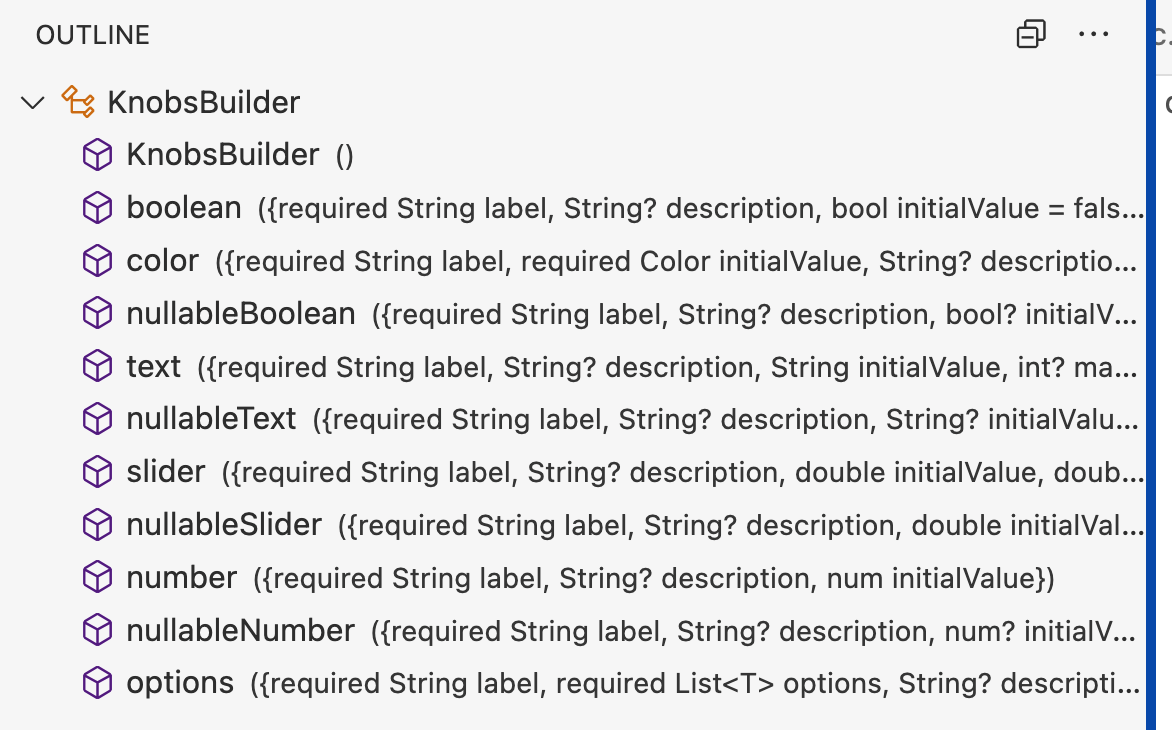
build 函数
@override
Widget build(BuildContext context) {
return Widgetbook.material(
addons: [
],
directories: [
// 基础组件
buildWidgetbookCategory(),
// 业务组件
buildWidgetbookCategory2(),
],
);
}
输出
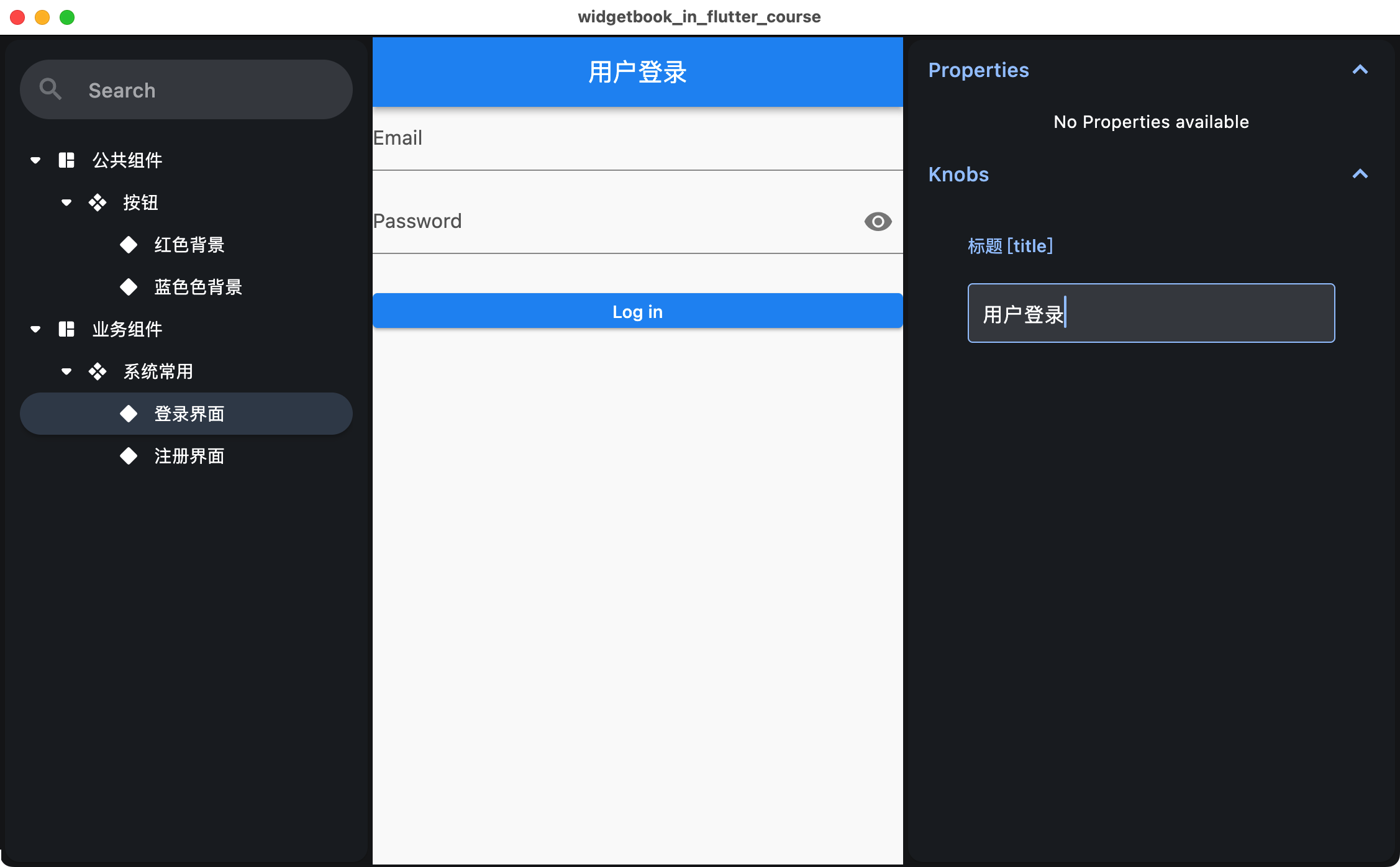
设置选项
主题
MaterialThemeAddon buildMaterialThemeAddon() {
return MaterialThemeAddon(
setting: MaterialThemeSetting.firstAsSelected(themes: [
WidgetbookTheme(name: "dark", data: ThemeData.dark()),
WidgetbookTheme(name: "light", data: ThemeData.light()),
]));
}
字体尺寸
TextScaleAddon buildTextScaleAddon() {
return TextScaleAddon(
setting: TextScaleSetting.firstAsSelected(
textScales: [1.0, 1.25, 1.5, 1.75, 2]));
}
build 函数
@override
Widget build(BuildContext context) {
return Widgetbook.material(
addons: [
// 主题
buildMaterialThemeAddon(),
// 字体大小
buildTextScaleAddon(),
],
directories: [
// 基础组件
buildWidgetbookCategory(),
// 业务组件
buildWidgetbookCategory2(),
],
);
}
输出
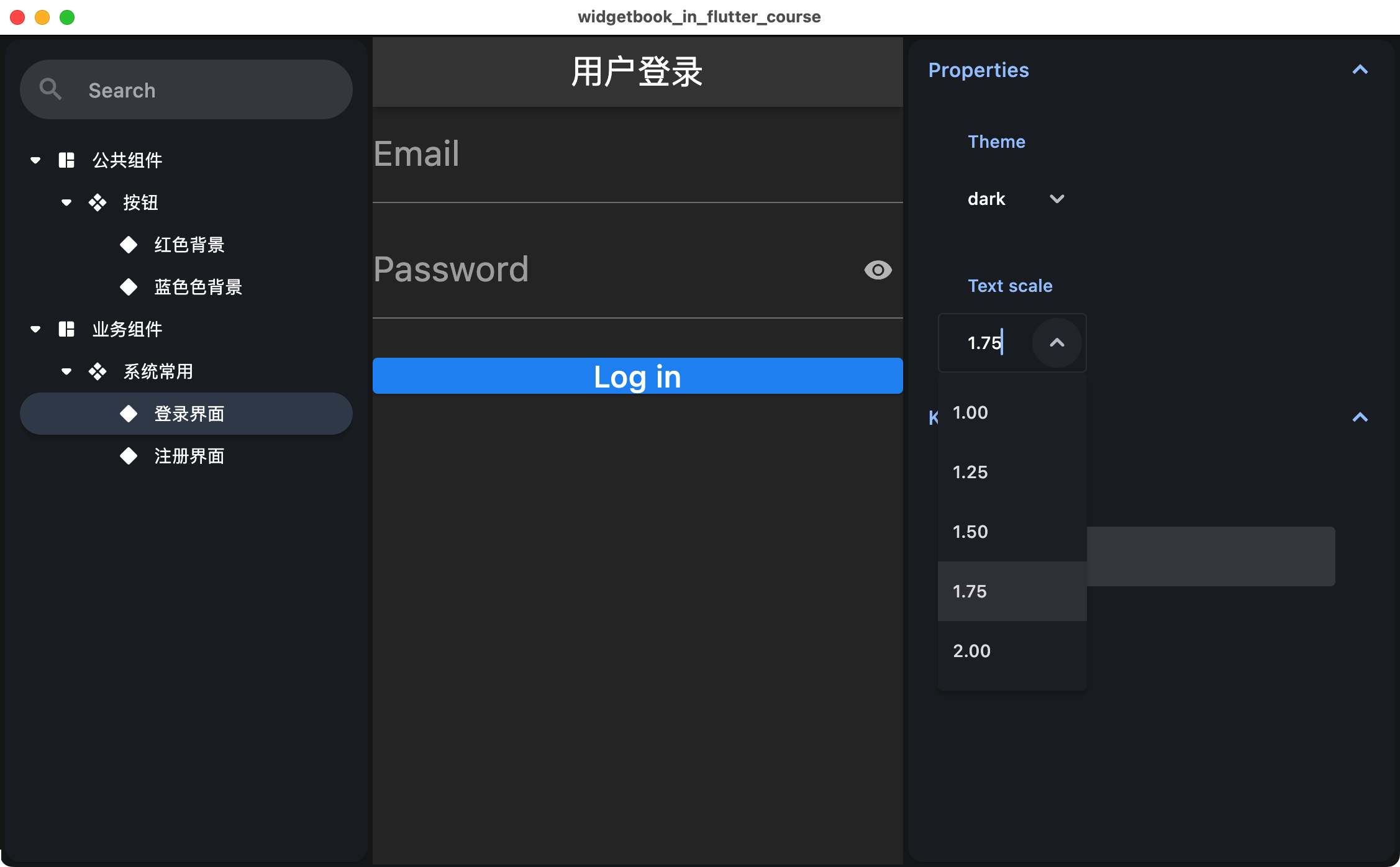
其它 addon
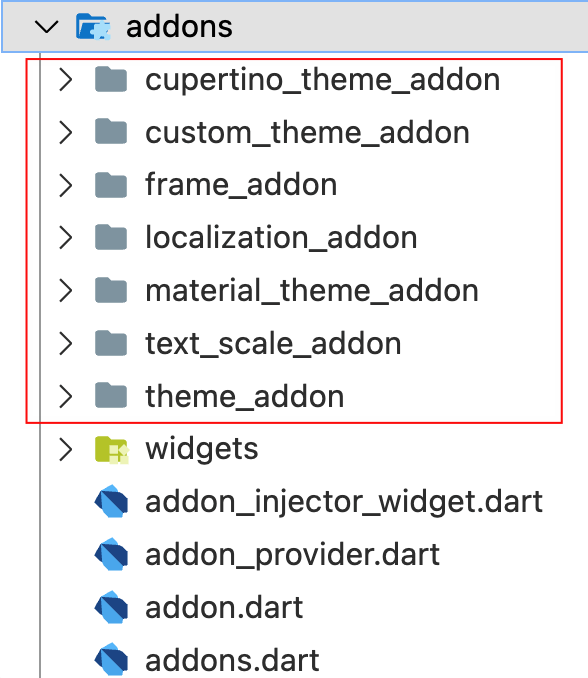
小结
Flutter Widgetbook 对前端开发工作有以下好处:
-
提高开发效率:Flutter Widgetbook 可以让前端开发人员在不需要启动完整应用程序的情况下构建和演示 Flutter 组件,快速迭代和测试组件的不同状态和属性,从而提高开发效率。 -
促进组件复用:Flutter Widgetbook 可以让前端开发人员在单独的应用程序中构建和演示组件,从而促进组件的复用和共享,减少代码重复和维护成本。 -
保持代码一致性:Flutter Widgetbook 可以作为一个组件库来使用,定义前端组件的设计和开发规则,从而保持代码的一致性、可维护性、可扩展性和可重用性。 -
提高跨团队协作:Flutter Widgetbook 可以让前端开发人员共享他们的组件库,并让其他人轻松地查看和测试他们的组件,从而促进跨团队协作和知识共享。 -
提高用户体验:Flutter Widgetbook 可以让前端开发人员在不同平台和设备上测试组件的外观和行为,以确保它们能够提供一致的用户体验,从而提高用户体验和用户满意度。
总之,Flutter Widgetbook 是一个有用的工具,可以帮助前端开发人员更轻松地构建和测试 Flutter 组件,从而提高开发效率、保持代码质量和可维护性,并促进跨团队协作和知识共享,最终提高用户体验和用户满意度。
© 猫哥
ducafecat.com
end
本文由 mdnice 多平台发布






 U8W/U8W-Mini使用与常见问题解决
U8W/U8W-Mini使用与常见问题解决 QT多线程的5种用法,通过使用线程解决UI主界面的耗时操作代码,防止界面卡死。...
QT多线程的5种用法,通过使用线程解决UI主界面的耗时操作代码,防止界面卡死。... stm32使用HAL库配置串口中断收发数据(保姆级教程)
stm32使用HAL库配置串口中断收发数据(保姆级教程) 分享几个国内免费的ChatGPT镜像网址(亲测有效)
分享几个国内免费的ChatGPT镜像网址(亲测有效) Allegro16.6差分等长设置及走线总结
Allegro16.6差分等长设置及走线总结