您现在的位置是:首页 >技术教程 >Ubuntu中使用vscode+cmake进行编译调试网站首页技术教程
Ubuntu中使用vscode+cmake进行编译调试
简介Ubuntu中使用vscode+cmake进行编译调试
首先新建一个文件夹作为工作空间
mkdir test进入工作空间文件夹,在vscode中打开
cd test
code .创建一个c++文件
#include<iostream>
using namespace std;
int main(){
int a = 2+3;
int b = a+3;
for(int i = 0; i<10; i++){
cout<<"hello vs code & cmake..."<<endl;
}
return 0;
}因为要使用cmake编译,所以要创建CMakeLists.txt,加入如下代码
cmake_minimum_required(VERSION 2.6)
project(vscode_cmake)
add_executable (vscode_cmake ./main.cc)再创建build.sh文件
vim build.sh写入以下内容
mkdir build
cd build
cmake .. -DCMAKE_BUILD_TYPE=Debug
make注意给build.sh文件赋予权限,否则可能无法运行
chmod +x build.sh && ./build.sh此时,工作空间文件夹下包含三个文件,main.cc CMakeLists.txt build.sh
在vscode中按ctrl+shift+p,选择Configure Tasks回车,再选择Create tasks,json file from template回车,再选择others,写入如下内容
{
// See https://go.microsoft.com/fwlink/?LinkId=733558
// for the documentation about the tasks.json format
"version": "2.0.0",
"tasks": [
{
"label": "vscode_cmake",
"type": "shell",
"command": "./build.sh",
"group": {
"kind": "build",
"isDefault": true
}
}
]
}ctrl+shift+p,Run Build Tasks,即完成了编译,tasks.json文件就是运行了command里写的build.sh。而build.sh文件就是使用cmake进行了编译,这里注意编译的type要写debug,不要写release,否则后面打不了断点。
ctrl+shift+d, create a launch.json file,debugger选择GDB,删除默认生成的"configurations",点击右下角Add Configuration,修改“program”为cmake编译生成的executable文件的路径,注意要写绝对路径
{
// Use IntelliSense to learn about possible attributes.
// Hover to view descriptions of existing attributes.
// For more information, visit: https://go.microsoft.com/fwlink/?linkid=830387
"version": "0.2.0",
"configurations": [
{
"name": "(gdb) Launch",
"type": "cppdbg",
"request": "launch",
"program": "/home/username/test/build/vscode_cmake",
"args": [],
"stopAtEntry": false,
"cwd": "${fileDirname}",
"environment": [],
"externalConsole": false,
"MIMode": "gdb",
"setupCommands": [
{
"description": "Enable pretty-printing for gdb",
"text": "-enable-pretty-printing",
"ignoreFailures": true
},
{
"description": "Set Disassembly Flavor to Intel",
"text": "-gdb-set disassembly-flavor intel",
"ignoreFailures": true
}
]
}
]
}在main.cc文件夹中打上断点,就可以调试了。
风语者!平时喜欢研究各种技术,目前在从事后端开发工作,热爱生活、热爱工作。





 SpringSecurity实现前后端分离认证授权
SpringSecurity实现前后端分离认证授权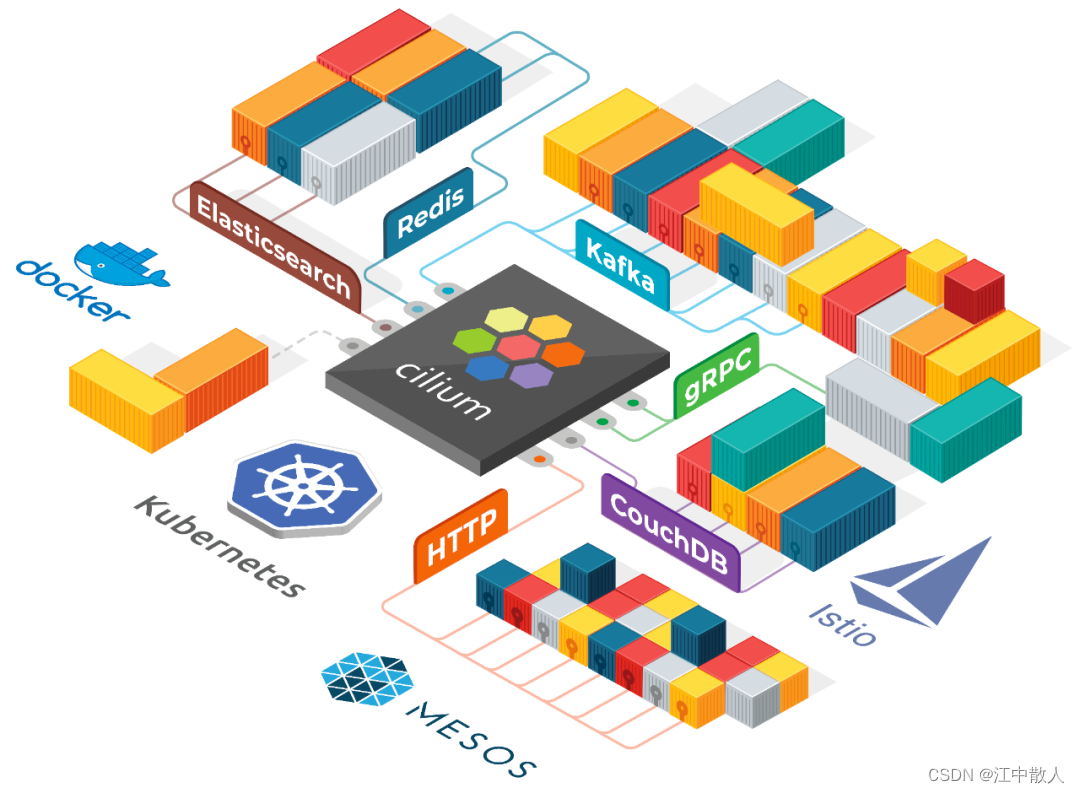 【云原生进阶之容器】第六章容器网络6.6.1--Cilium网络方案概述
【云原生进阶之容器】第六章容器网络6.6.1--Cilium网络方案概述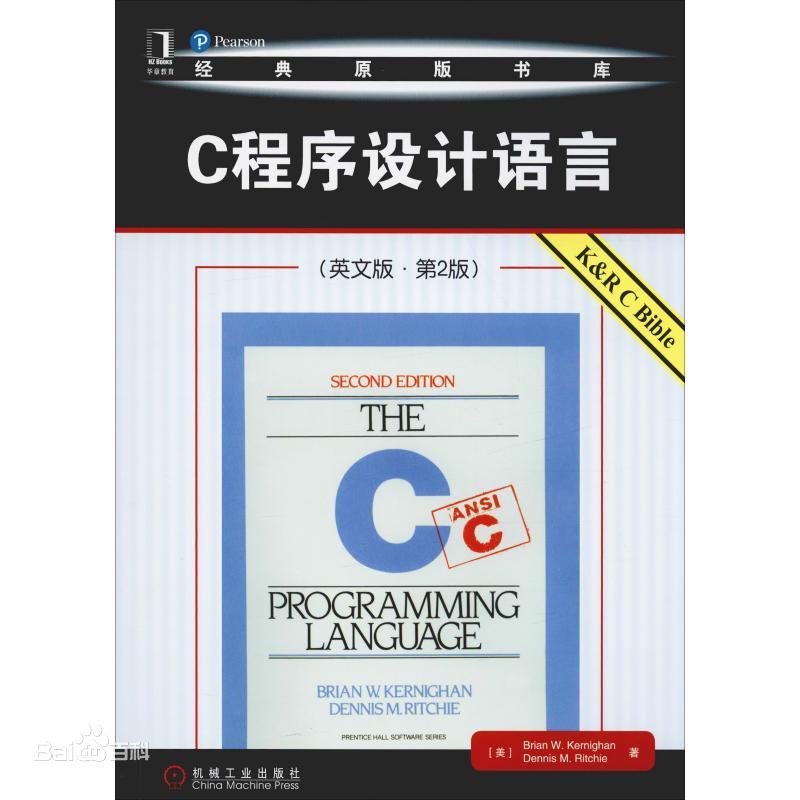 【社区图书馆】伴我前行的一本书《The C Programming Language》
【社区图书馆】伴我前行的一本书《The C Programming Language》 stm32使用HAL库配置串口中断收发数据(保姆级教程)
stm32使用HAL库配置串口中断收发数据(保姆级教程)