您现在的位置是:首页 >技术交流 >Echarts 在 Vue 中的最佳实践网站首页技术交流
Echarts 在 Vue 中的最佳实践
前言
相信对于大对数人来说,ECharts 这玩意儿都是一个很容易上手的东西,就算你不是开发人员,只要到 ECahrts 的官网 上找几个例子看一下也能很快掌握它。
但是能用不代表用得好,因为工作中看过太多的图表使用既重复又混乱,所以决定用这篇文章分享一下我在工作中对 Ecahrts 使用的一个最佳实践。
1. 基础 ECharts 示例回顾
首先,我们先来回顾一下在 html 中一个最基础的 ECharts 图表是如何显示的
- 通过
cdn引入ecahrts
<script
type="text/javascript"
src="https://fastly.jsdelivr.net/npm/echarts@5.4.1/dist/echarts.min.js"
></script>
- 创建一个用于显示图表的
dom元素容器
<div id="container" style="width: 1000px; height: 500px"></div>
要注意这个容器一定要标注宽高
- 获取这个
dom的js对象
var dom = document.getElementById("container");
- 初始化
echarts实例
var myChart = echarts.init(dom, 'light', {
renderer: "canvas"
});
setOption设置配置项
myChart.setOption({
xAxis: {
type: "category",
data: ["Mon", "Tue", "Wed", "Thu", "Fri", "Sat", "Sun"],
},
yAxis: {
type: "value",
},
series: [
{
data: [150, 230, 224, 218, 135, 147, 260],
type: "line",
},
],
});
最终的效果如下:

2. Vue2 + ECharts
目录结构:
├─Echarts
| └─ mixins
| debounce.js // 防抖工具函数
| resize.js // 混入 resize
| |
│ └─src // 存放封装的组件
│ BaseEchart.vue 基础组件
│ BarEchart.vue 基于 BaseEchart 二次封装的柱状图
│ PieEchart.vue 基于 BaseEchart 二次封装的饼图
| LineEchart.vue 基于 BaseEchart 二次封装的折线图
| index.js // 统一导出所有封装的组件
2.1 基础 v1 版本
- 我们先通过
vue create命令创建一个vue2项目
npm create vue@2
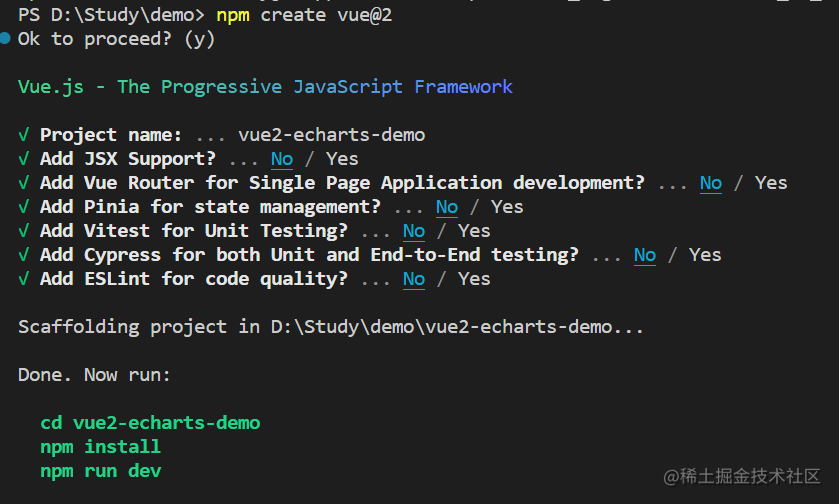
- 安装
echarts
npm install echarts --save
- 创建
src/components/ECharts/src/BaseEchart.vue
<template>
<div
id="base-echart"
class="base-echart"
style="width: 1000px; height: 500px"
></div>
</template>
<script>
import * as echarts from "echarts";
export default {
data() {
return {
chart: null,
};
},
mounted() {
this.initChart();
},
methods: {
initChart() {
this.chart = echarts.init(document.getElementById("base-echart"));
this.chart.setOption({
xAxis: {
type: "category",
data: ["Mon", "Tue", "Wed", "Thu", "Fri", "Sat", "Sun"],
},
yAxis: {
type: "value",
},
series: [
{
data: [150, 230, 224, 218, 135, 147, 260],
type: "line",
},
],
});
},
},
};
</script>
<style scoped></style>
- 删除
App.vue中多余的东西,引入BaseEcahrt组件
<template>
<div id="app">
<base-echart />
</div>
</template>
<script>
import BaseEchart from "./components/ECharts/src/BaseEchart.vue";
export default {
components: {
BaseEchart,
},
};
</script>
<style scoped></style>
至此,我们已经可以成功在 vue2 项目中显示一个 echarts 图表了,但是现在的做法有很多问题需要我们解决,比如:
- 我们在
mounted实例化了chart,但是没有在组件销毁前销毁chart(性能优化) - 当前的一些属性都是定死的
id、class、style,option等等(我们希望一个组件是可以高度定制的) - 当我们设置宽高是百分比时,希望他们随着浏览器窗口的改变而重新分配一下大小(窗口改变重置大小)
- …
2.2 添加 props & 实例销毁 v2 版本
- 修改
src/components/Echarts/src/BaseEchart.vue
<template>
<div
:id="id"
:class="className"
:style="{ height: height, width: width }"
></div>
</template>
<script>
import * as echarts from "echarts";
export default {
props: {
className: {
type: String,
default: "base-echart",
},
id: {
type: String,
default: "base-echart",
},
width: {
type: String,
default: "600px",
},
height: {
type: String,
default: "300px",
},
},
data() {
return {
chart: null,
};
},
mounted() {
this.initChart();
},
beforeDestroy() {
if (!this.chart) {
return;
}
this.chart.dispose();
this.chart = null;
},
methods: {
initChart() {
this.chart = echarts.init(document.getElementById(this.id));
this.chart.setOption({
xAxis: {
type: "category",
data: ["Mon", "Tue", "Wed", "Thu", "Fri", "Sat", "Sun"],
},
yAxis: {
type: "value",
},
series: [
{
data: [150, 230, 224, 218, 135, 147, 260],
type: "line",
},
],
});
},
},
};
</script>
<style scoped></style>
在上面的代码中我们在 beforeDestroy 生命周期中添加了对 chart 实例的销毁 对 id class style 等属性都添加了 prop,他们都有默认的值,使用时可以通过修改他们来改变大小
如:
<base-echart id="app-echart" class="app-echart" width="100vw" height="100vh"/>
2.3 添加 resize 混入 v3 版本
vue2 给我们提供了一个 mixins 选项来支持我们混入的数据和方法,我们可以利用这个选项来混入 resize 的逻辑
- 创建
src/components/ECharts/mixins/resize.js
import { debounce } from "./debounce.js";
export default {
data() {
return {
$_resizeHandler: null,
};
},
mounted() {
this.initListener();
},
activated() {
if (!this.$_resizeHandler) {
// 避免重复初始化
this.initListener();
}
// 激活保活图表时,自动调整大小
this.resize();
},
beforeDestroy() {
this.destroyListener();
},
deactivated() {
this.destroyListener();
},
methods: {
// 使用 $_ 作为一个私有 property 的约定,以确保不会和 Vue 自身相冲突。
// 详情参见 vue 风格指南 https://vuejs.org/v2/style-guide/index.html#Private-property-names-essential
initListener() {
this.$_resizeHandler = debounce(() => {
this.resize();
}, 100);
window.addEventListener("resize", this.$_resizeHandler);
},
destroyListener() {
window.removeEventListener("resize", this.$_resizeHandler);
this.$_resizeHandler = null;
},
resize() {
const { chart } = this;
chart && chart.resize();
},
},
};
在上面的代码中我们分别在 mounted、activated 两个生命周期中添加了对 window 的 resize 事件的监听,在 beforeDestroy、deactivated 事件中销毁这个 resize 的监听事件。而 resize 重置图表大小的方法可以直接调用 chart 实例上的 resize 方法。
- 创建
src/components/ECharts/mixins/debounce.js
/**
* @param {Function} func
* @param {number} wait
* @param {boolean} immediate
* @return {*}
*/
export function debounce(func, wait, immediate) {
let timeout, args, context, timestamp, result;
const later = function () {
// 据上一次触发时间间隔
const last = +new Date() - timestamp;
// 上次被包装函数被调用时间间隔 last 小于设定时间间隔 wait
if (last < wait && last > 0) {
timeout = setTimeout(later, wait - last);
} else {
timeout = null;
// 如果设定为immediate===true,因为开始边界已经调用过了此处无需调用
if (!immediate) {
result = func.apply(context, args);
if (!timeout) context = args = null;
}
}
};
return function (...args) {
context = this;
timestamp = +new Date();
const callNow = immediate && !timeout;
// 如果延时不存在,重新设定延时
if (!timeout) timeout = setTimeout(later, wait);
if (callNow) {
result = func.apply(context, args);
context = args = null;
}
return result;
};
}
debounce.js 中导出一个 debounce 防抖的工具函数,如果你们的项目中已有 debounce 函数,可选择引入已有的
- 测试:改变浏览器窗口实现图表大小自适应
2.4 自定义 option v4 版本
现在的 BaseEchart 组件,添加 option prop 使其支持样式可配置
- 修改
src/components/ECharts/src/BaseEChart.vue
<template>
<div
:id="id"
:class="className"
:style="{ height: height, width: width }"
></div>
</template>
<script>
import * as echarts from "echarts";
import reszie from "../mixins/resize";
export default {
mixins: [reszie],
props: {
className: {
type: String,
default: "base-echart",
},
id: {
type: String,
default: "base-echart",
},
width: {
type: String,
default: "600px",
},
height: {
type: String,
default: "300px",
},
option: {
type: Object,
required: true,
},
},
data() {
return {
chart: null,
};
},
watch: {
option() {
this.initChart();
},
},
mounted() {
this.initChart();
},
beforeDestroy() {
if (!this.chart) {
return;
}
this.chart.dispose();
this.chart = null;
},
methods: {
initChart() {
this.chart = echarts.init(document.getElementById(this.id));
this.chart.setOption(this.option);
},
},
};
</script>
<style scoped></style>
在上面的代码中我们添加了 option prop,并且 watch 监听 option 的变化重新初始化图表,现在我们就可以自由的配置任何图表
- 创建
src/components/ECharts/src/LineEchart.vue
<template>
<base-echart
id="line-echart"
class="line-echart"
width="100vw"
height="100vh"
:option="option"
/>
</template>
<script>
import BaseEchart from "./BaseEchart.vue";
export default {
components: {
BaseEchart,
},
data() {
return {
option: {
xAxis: {
type: "category",
data: ["Mon", "Tue", "Wed", "Thu", "Fri", "Sat", "Sun"],
},
yAxis: {
type: "value",
},
series: [
{
data: [150, 230, 224, 218, 135, 147, 260],
type: "line",
},
],
},
};
},
mounted() {
setTimeout(() => {
this.option = {
xAxis: {
type: "category",
boundaryGap: false,
data: ["Mon", "Tue", "Wed", "Thu", "Fri", "Sat", "Sun"],
},
yAxis: {
type: "value",
},
series: [
{
data: [820, 932, 901, 934, 1290, 1330, 1320],
type: "line",
areaStyle: {},
},
],
};
}, 3000);
},
};
</script>
<style scoped></style>
- 创建
src/components/ECharts/src/BarEChart.vue
<template>
<base-echart
id="bar-echart"
class="bar-echart"
width="400px"
height="200px"
:option="option"
/>
</template>
<script>
import BaseEchart from "./src/BaseEchart.vue";
export default {
components: {
BaseEchart,
},
data() {
return {
option: {
xAxis: {
type: "category",
data: ["Mon", "Tue", "Wed", "Thu", "Fri", "Sat", "Sun"],
},
yAxis: {
type: "value",
},
series: [
{
data: [120, 200, 150, 80, 70, 110, 130],
type: "bar",
showBackground: true,
backgroundStyle: {
color: "rgba(180, 180, 180, 0.2)",
},
},
],
},
};
},
mounted() {
setTimeout(() => {
this.option = {
title: {
text: "World Population",
},
tooltip: {
trigger: "axis",
axisPointer: {
type: "shadow",
},
},
legend: {},
grid: {
left: "3%",
right: "4%",
bottom: "3%",
containLabel: true,
},
xAxis: {
type: "value",
boundaryGap: [0, 0.01],
},
yAxis: {
type: "category",
data: ["Brazil", "Indonesia", "USA", "India", "China", "World"],
},
series: [
{
name: "2011",
type: "bar",
data: [18203, 23489, 29034, 104970, 131744, 630230],
},
{
name: "2012",
type: "bar",
data: [19325, 23438, 31000, 121594, 134141, 681807],
},
],
};
}, 3000);
},
};
</script>
<style scoped></style>
- 创建
src/components/ECharts/src/PieEchart.vue
<template>
<base-echart
id="pie-echart"
class="pie-echart"
width="400px"
height="400px"
:option="option"
/>
</template>
<script>
import BaseEchart from "./BaseEchart.vue";
export default {
components: {
BaseEchart,
},
data() {
return {
option: {
tooltip: {
trigger: "item",
},
legend: {
top: "5%",
left: "center",
},
series: [
{
name: "Access From",
type: "pie",
radius: ["40%", "70%"],
avoidLabelOverlap: false,
itemStyle: {
borderRadius: 10,
borderColor: "#fff",
borderWidth: 2,
},
label: {
show: false,
position: "center",
},
emphasis: {
label: {
show: true,
fontSize: 40,
fontWeight: "bold",
},
},
labelLine: {
show: false,
},
data: [
{ value: 1048, name: "Search Engine" },
{ value: 735, name: "Direct" },
{ value: 580, name: "Email" },
{ value: 484, name: "Union Ads" },
{ value: 300, name: "Video Ads" },
],
},
],
},
};
},
mounted() {
setTimeout(() => {
this.option = {
tooltip: {
trigger: "item",
},
legend: {
top: "5%",
left: "center",
// doesn't perfectly work with our tricks, disable it
selectedMode: false,
},
series: [
{
name: "Access From",
type: "pie",
radius: ["40%", "70%"],
center: ["50%", "70%"],
// adjust the start angle
startAngle: 180,
label: {
show: true,
formatter(param) {
// correct the percentage
return param.name + " (" + param.percent * 2 + "%)";
},
},
data: [
{ value: 1048, name: "Search Engine" },
{ value: 735, name: "Direct" },
{ value: 580, name: "Email" },
{ value: 484, name: "Union Ads" },
{ value: 300, name: "Video Ads" },
{
// make an record to fill the bottom 50%
value: 1048 + 735 + 580 + 484 + 300,
itemStyle: {
// stop the chart from rendering this piece
color: "none",
decal: {
symbol: "none",
},
},
label: {
show: false,
},
},
],
},
],
};
}, 3000);
},
};
</script>
<style scoped></style>
在以上的代码中,我们分别创建了三种类型的图表组件,BarEchart 柱状图、LineEchart 折线图、PieEchart 饼图,并且在三秒钟之后修改了他们的配置
- 创建
src/components/ECharts/index.js在这个文件中集体导出所有图表组件
import BaseEchart from "./src/BarEchart.vue";
import LineEchart from "./src/LineEchart.vue";
import BarEchart from "./src/BarEchart.vue";
import PieEchart from "./src/PieEchart.vue";
export { BaseEchart, LineEchart, BarEchart, PieEchart };
- 测试,修改
App.vue
<template>
<div id="app">
<line-echart />
<pie-echart />
<bar-echart />
</div>
</template>
<script>
import { LineEchart, PieEchart, BarEchart } from "./components/ECharts";
export default {
components: {
LineEchart,
PieEchart,
BarEchart,
},
};
</script>
<style scoped>
#app {
padding: 0;
margin: 0;
width: 100vw;
height: 100vh;
background-color: #fff;
}
</style>
最终效果:

2.5 总结
在这一章中:
- 我们封装了一个
BaseEchart作为基础的图表组件 - 通过提供
id、class、option等等的prop来实现图表的高度自定义 - 封装了一个
resize.js文件用来实现当浏览器窗口大小改变时重置图表的大小。并且通过防抖函数控制resize事件的触发次数达到了性能优化的目的。 - 在
BaseEchart的基础上又封装了三种不同类型的组件LineEchartPieEchartBarEchart,通过改变option来控制图表的样式,在这些二次封装的组件还可以做一些数据的处理,因为实际项目中我们的option不可能是写死的。 - 最终的目录结构与逻辑以及使用方式都十分简单清晰,后续如果还有不同的需求,可以直接在
BaseEchart的基础上继续封装,只需要控制传入的option即可。

有了在 vue2 中封装的基础,在 vue3 也是差不多的思路,下面直接附上最终版本的实现
3. Vue3 + TS + ECharts
- 通过
vue create创建一个vue3项目
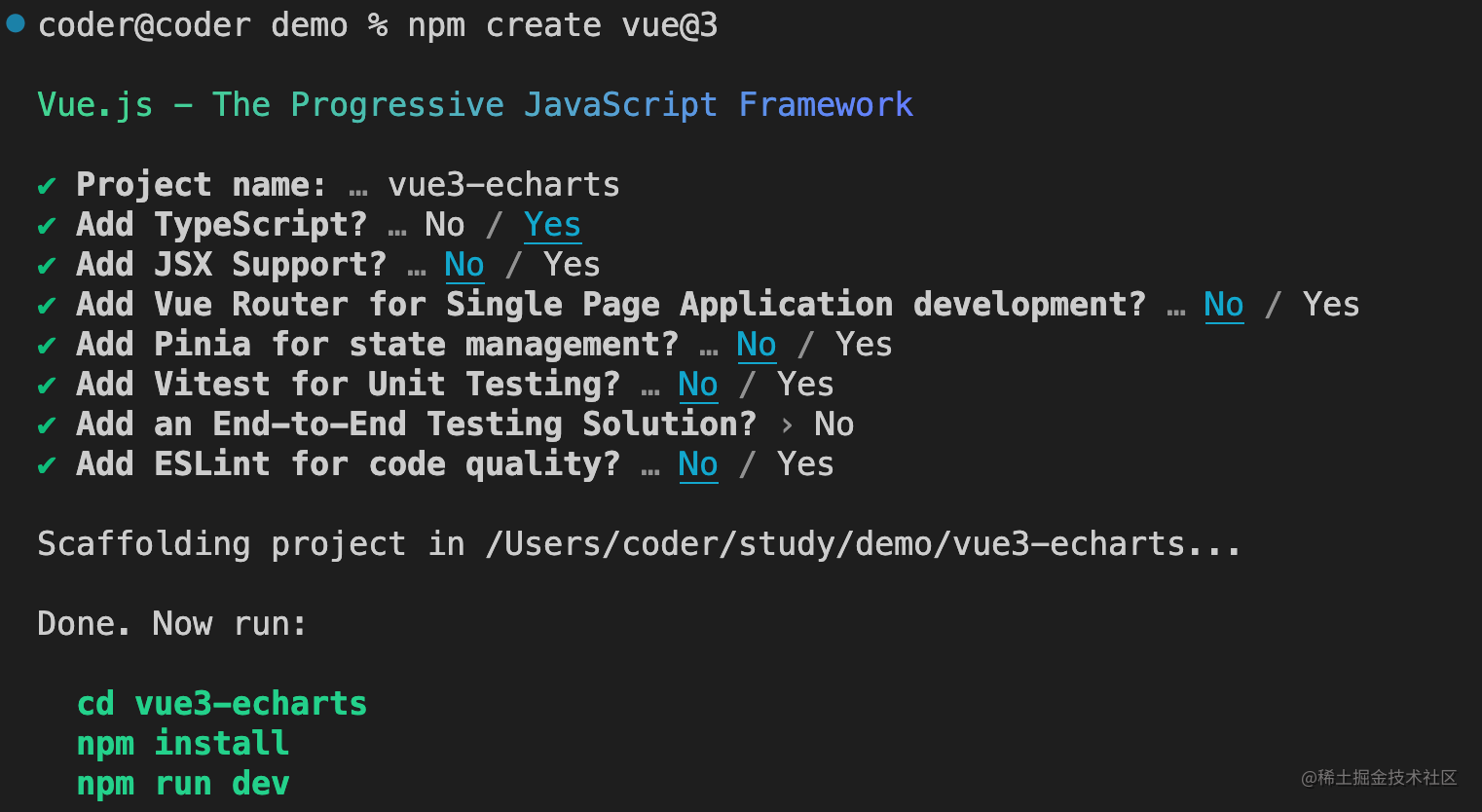
- 安装
echarts
npm install echarts --save
- 目录结构介绍
src:中存放封装的图标组件,BaseEchart作为基础图表,其余图表都在改组件基础上进行二次封装types:作为二次封装组件中需要的类型定义utils:工具文件夹index.ts:统一导出所有图表组件

- 修改
BaseEchart.vue:
<template>
<div ref="echartRef" :class="props.class" :style="{ width: props.width, height: props.height }"></div>
</template>
<script setup lang="ts">
import { ref, onMounted, onBeforeUnmount, watch } from "vue";
import * as echarts from "echarts";
import useResize from "../utils/resize";
import type { Ref } from "vue";
interface IProps {
option: echarts.EChartsCoreOption;
class?: string;
width?: string;
height?: string;
}
const props = withDefaults(defineProps<IProps>(), { class: "base-echart", width: "600px", height: "300px" });
const echartRef = ref<HTMLElement | null>(null);
let echartInstance: Ref<echarts.ECharts | null> = ref(null);
onMounted(() => {
initChart();
});
watch(
() => props.option,
() => {
initChart();
}
);
onBeforeUnmount(() => {
if (!echartInstance) {
return;
}
echartInstance.value!.dispose();
echartInstance.value = null;
});
useResize(echartInstance);
const initChart = () => {
echartInstance.value = echarts.init(echartRef.value!, "light", {
renderer: "canvas",
});
echartInstance.value.setOption(props.option);
};
</script>
<style scoped></style>
- 在上面的代码中
- 我们创建组件实例不再使用
id,而是直接用ref获取当前组件的el来创建图表(id容易重复每次想id名就很麻烦,而且还要操作dom) - 通过自定义
useResize这样一个hook函数的方式来实现重置图表大小
- 我们创建组件实例不再使用
- 修改
LineEchart.vue
<script setup lang="ts">
import BaseEchart from "./BaseEchart.vue";
import { ref } from "vue";
let option = ref<echarts.EChartsCoreOption>({
xAxis: {
type: "category",
data: ["Mon", "Tue", "Wed", "Thu", "Fri", "Sat", "Sun"],
},
yAxis: {
type: "value",
},
series: [
{
data: [150, 230, 224, 218, 135, 147, 260],
type: "line",
},
],
});
setTimeout(() => {
option.value = {
xAxis: {
type: "category",
boundaryGap: false,
data: ["Mon", "Tue", "Wed", "Thu", "Fri", "Sat", "Sun"],
},
yAxis: {
type: "value",
},
series: [
{
data: [820, 932, 901, 934, 1290, 1330, 1320],
type: "line",
areaStyle: {},
},
],
};
}, 2000);
</script>
<template>
<div class="line-chart">
<base-echart :option="option" />
</div>
</template>
<style scoped></style>
- 修改
BarEchart.vue
<script setup lang="ts">
import BaseEchart from "./BaseEchart.vue";
import { ref } from "vue";
let option = ref<echarts.EChartsCoreOption>({
xAxis: {
type: "category",
data: ["Mon", "Tue", "Wed", "Thu", "Fri", "Sat", "Sun"],
},
yAxis: {
type: "value",
},
series: [
{
data: [120, 200, 150, 80, 70, 110, 130],
type: "bar",
showBackground: true,
backgroundStyle: {
color: "rgba(180, 180, 180, 0.2)",
},
},
],
});
setTimeout(() => {
option.value = {
title: {
text: "World Population",
},
tooltip: {
trigger: "axis",
axisPointer: {
type: "shadow",
},
},
legend: {},
grid: {
left: "3%",
right: "4%",
bottom: "3%",
containLabel: true,
},
xAxis: {
type: "value",
boundaryGap: [0, 0.01],
},
yAxis: {
type: "category",
data: ["Brazil", "Indonesia", "USA", "India", "China", "World"],
},
series: [
{
name: "2011",
type: "bar",
data: [18203, 23489, 29034, 104970, 131744, 630230],
},
{
name: "2012",
type: "bar",
data: [19325, 23438, 31000, 121594, 134141, 681807],
},
],
};
}, 2000);
</script>
<template>
<div class="line-chart">
<base-echart :option="option" />
</div>
</template>
<style scoped></style>
- 修改
PieEchart.vue
<script setup lang="ts">
import BaseEchart from "./BaseEchart.vue";
import { ref } from "vue";
let option = ref<echarts.EChartsCoreOption>({
tooltip: {
trigger: "item",
},
legend: {
top: "5%",
left: "center",
},
series: [
{
name: "Access From",
type: "pie",
radius: ["40%", "70%"],
avoidLabelOverlap: false,
itemStyle: {
borderRadius: 10,
borderColor: "#fff",
borderWidth: 2,
},
label: {
show: false,
position: "center",
},
emphasis: {
label: {
show: true,
fontSize: 40,
fontWeight: "bold",
},
},
labelLine: {
show: false,
},
data: [
{ value: 1048, name: "Search Engine" },
{ value: 735, name: "Direct" },
{ value: 580, name: "Email" },
{ value: 484, name: "Union Ads" },
{ value: 300, name: "Video Ads" },
],
},
],
});
setTimeout(() => {
option.value = {
title: {
text: "Nightingale Chart",
subtext: "Fake Data",
left: "center",
},
tooltip: {
trigger: "item",
formatter: "{a} <br/>{b} : {c} ({d}%)",
},
legend: {
left: "center",
top: "bottom",
data: ["rose1", "rose2", "rose3", "rose4", "rose5", "rose6", "rose7", "rose8"],
},
toolbox: {
show: true,
feature: {
mark: { show: true },
dataView: { show: true, readOnly: false },
restore: { show: true },
saveAsImage: { show: true },
},
},
series: [
{
name: "Radius Mode",
type: "pie",
radius: [20, 80],
center: ["50%", "60%"],
roseType: "radius",
itemStyle: {
borderRadius: 5,
},
label: {
show: false,
},
emphasis: {
label: {
show: true,
},
},
data: [
{ value: 40, name: "rose 1" },
{ value: 33, name: "rose 2" },
{ value: 28, name: "rose 3" },
{ value: 22, name: "rose 4" },
{ value: 20, name: "rose 5" },
{ value: 15, name: "rose 6" },
{ value: 12, name: "rose 7" },
{ value: 10, name: "rose 8" },
],
},
],
};
}, 2000);
</script>
<template>
<div class="line-chart">
<base-echart :option="option" />
</div>
</template>
<style scoped></style>
debounce.ts
export function debounce<T extends (...args: any[]) => any>(
func: T,
delay: number = 300
): (...args: Parameters<T>) => void {
let timerId: number | undefined;
return function debounced(...args: Parameters<T>): void {
if (timerId) {
clearTimeout(timerId);
}
timerId = setTimeout(() => {
func(...args);
timerId = undefined;
}, delay);
};
}
useResize.ts
import { onMounted, onActivated, onBeforeUnmount, onDeactivated, ref } from "vue";
import { debounce } from "./debounce";
import type { Ref } from "vue";
import type * as echarts from "echarts";
export default function useResize(chart: Ref<echarts.ECharts | null>) {
const $_resizeHandler = ref<EventListenerOrEventListenerObject | null>(null);
onMounted(() => {
initListener();
});
onBeforeUnmount(() => {
destroyListener();
});
onActivated(() => {
if (!$_resizeHandler.value) {
// 避免重复初始化
initListener();
}
// 激活保活图表时,自动调整大小
resize();
});
onDeactivated(() => {
destroyListener();
});
const initListener = () => {
$_resizeHandler.value = debounce(() => {
console.log("initListener");
resize();
}, 100);
window.addEventListener("resize", $_resizeHandler.value);
};
const destroyListener = () => {
console.log("destroyListener");
window.removeEventListener("resize", $_resizeHandler.value!);
$_resizeHandler.value = null;
};
const resize = () => {
console.log("resize", chart);
chart.value && chart.value.resize();
};
}
-
在
index.ts中导出所有组件,最终在App.vue中使用 -
最终效果
<script setup lang="ts">
import { LineEchart } from "./components/ECharts";
import { BarEchart } from "./components/ECharts";
import { PieEchart } from "./components/ECharts";
</script>
<template>
<div>
<line-echart />
<bar-echart />
<pie-echart />
</div>
</template>







 U8W/U8W-Mini使用与常见问题解决
U8W/U8W-Mini使用与常见问题解决 分享几个国内免费的ChatGPT镜像网址(亲测有效)
分享几个国内免费的ChatGPT镜像网址(亲测有效) stm32使用HAL库配置串口中断收发数据(保姆级教程)
stm32使用HAL库配置串口中断收发数据(保姆级教程) QT多线程的5种用法,通过使用线程解决UI主界面的耗时操作代码,防止界面卡死。...
QT多线程的5种用法,通过使用线程解决UI主界面的耗时操作代码,防止界面卡死。... SpringSecurity实现前后端分离认证授权
SpringSecurity实现前后端分离认证授权