您现在的位置是:首页 >技术杂谈 >SpringBoot+thymeleaf+antd vue 学习记录网站首页技术杂谈
SpringBoot+thymeleaf+antd vue 学习记录
SpringBoot+thymeleaf+antd vue 学习记录
目前就是先简单做个列表和增删改查的页面,最终实现还要继续学习和调试;
之前也看过vue,实在是看不懂,这次直接照着组件api来写,把过程记录在这里,防止以后忘记。
一、需要的引用包
<script type="text/javascript" th:src="@{/js/vue/vue.min.js}"></script>
<script type="text/javascript" th:src="@{/js/vue/vue-i18n.min.js}"></script>
<script type="text/javascript" th:src="@{/js/vue/vue-router.min.js}"></script>
<script type="text/javascript" th:src="@{/js/vue/antd.min.js}"></script>
<link rel="stylesheet" th:href="@{/css/vue/antd.css}">
二、代码结构
我是springboot的maven项目,每个模块前后端都整合在一起,模块之间互不干扰,需要的时候pom中引入依赖即可。
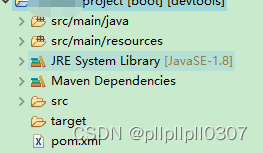
thymeleaf相关配置为:
spring.thymeleaf.cache=false spring.thymeleaf.prefix=classpath:/templates/ spring.thymeleaf.suffix=.html spring.thymeleaf.mode=LEGACYHTML5 spring.thymeleaf.encoding=UTF-8
src/main/java中创建controller包,并创建测试类;这里的view是为了项目启动后这个路径可以直接定位到我的前端页面:
@Controller
@RequestMapping("/project")
public class ProjectController {
@GetMapping("/index")
public ModelAndView projectView(HttpServletRequest request) {
//页面路径为vue文件夹下的index.html
ModelAndView mav = new ModelAndView("vue/index");
return mav;
}
在src/main/resouces下创建templates文件夹,用于存放html文件;创建static文件夹,用于存放js和css文件;在templates下创建vue文件夹,在vue下创建index.html。
三、页面
我这里用的Ant Design Vue是V1的版本https://1x.antdv.com/components/layout/
1、Layout页面布局
在文档中挑选一个自己喜欢的布局,把包引用好,直接运行就可以了。
<!DOCTYPE html>
<html xmlns:th="http://www.thymeleaf.org" xmlns:shiro="http://www.pollix.at/thymeleaf/shiro">
<head>
<meta charset="UTF-8">
<title>antd+vue</title>
<script type="text/javascript" th:src="@{/js/vue/vue.min.js}"></script>
<script type="text/javascript" th:src="@{/js/vue/vue-i18n.min.js}"></script>
<script type="text/javascript" th:src="@{/js/vue/vue-router.min.js}"></script>
<script type="text/javascript" th:src="@{/js/vue/antd.min.js}"></script>
<link rel="stylesheet" th:href="@{/css/vue/antd.css}">
<!-- vue1是我调试页面用的css -->
<link rel="stylesheet" th:href="@{/css/vue/vue1.css}">
</head>
<body>
<div id="app" >
<a-layout id="components-layout-demo-custom-trigger">
<!-- 左侧菜单 -->
<a-layout-sider v-model="collapsed" :trigger="null" collapsible>
<div class="logo" ><div class="title" style="height:28px;padding-top: 4px">测试项目</div></div>
<a-menu theme="dark" mode="inline" :default-selected-keys="['1']">
<a-menu-item key="1"> <a-icon type="smile" ></a-icon><span>nav 1</span> </a-menu-item>
<a-menu-item key="2"> <a-icon type="setting" ></a-icon><span>nav 2</span> </a-menu-item>
<a-menu-item key="3"> <a-icon type="upload" ></a-icon> <span>nav 3</span> </a-menu-item>
</a-menu>
</a-layout-sider>
<!-- 右侧布局 -->
<a-layout>
<a-layout-header>Header</a-layout-header>
<a-layout-content>
<!-- content里面可以放主要内容 -->
<a-card :bordered="false" style="height: 100%">
内容
</a-card>
</a-layout-content>
<a-layout-footer>Footer</a-layout-footer>
</a-layout>
</a-layout>
</div>
</body>
<script>
var app = new Vue({
el : '#app',
data() {
return {
collapsed : false,
}
}
})
</script>
</html>
最终页面如图:
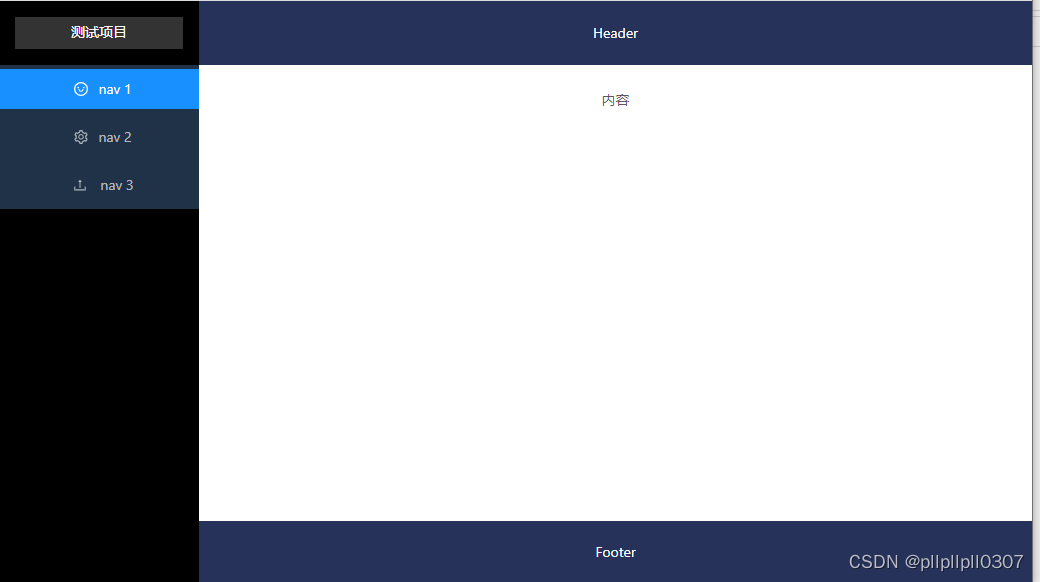
2、Table、Button
我要在content中实现一个table数据列表,用< a-table >标签:
<a-layout-content>
<a-card :bordered="false" style="height: 100%">
<a-table :columns="columns" :data-source="data" :scroll="{ x: 1500, y: 300 }">
<template slot="action" slot-scope="text, record">
<a-button icon="edit"></a-button>
<a-button type="danger" icon="delete" @click="handleDel">
</a-button>
</template>
</a-table>
</a-card>
</a-layout-content>
这里先给定data和columns,以后再改成从后台取值
<script>
// columns和data文档中有很多示例,随便找哪个都行
var columns = [ {
title : 'Name',
dataIndex : 'name',
key : 'name',
width : 120
}, ..., {
title : 'Action',
key : 'action',
width : 130,
fixed : 'right',
scopedSlots : {//自定义渲染,模板中对应的slot-scope可以用来传递参数
customRender : 'action',
},
} ];
var data = [ {
key : '1',
name : 'John Brown',
age : 32,
address : 'New York No. 1 Lake Park',
tags : [ 'nice', 'developer' ],
}... ];
var app = new Vue({
el : '#app',
data() {
return {
columns : columns,
data : data,
collapsed : false,
}
}
})
</script>
列表效果如图:
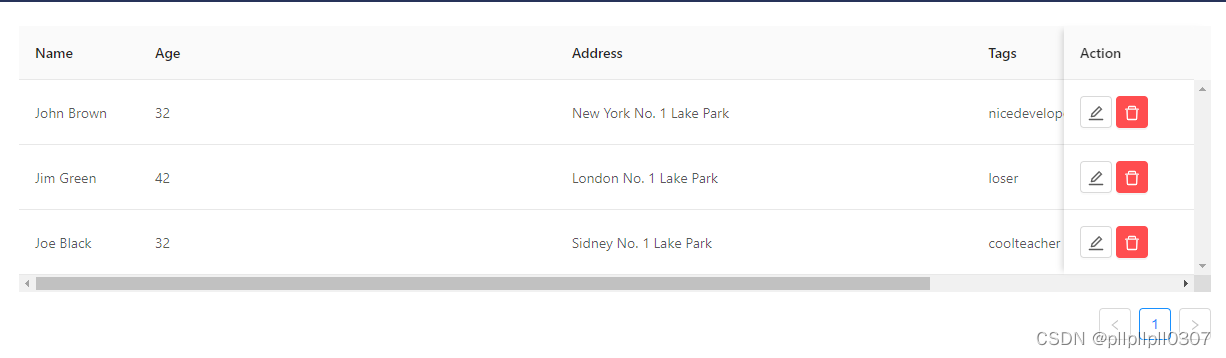
3、Modal
要实现的功能:增加一个add添加按钮,点击按钮打开弹窗,弹窗内容为form表单。
vue我基本没有用过,所以这里费了很多时间,不知道要怎么实现(以前用easyui是直接请求后台controller接口,从接口直接定位到view页面,类似上面的/project/index)
首先在vue文件夹下创建一个add.html,先把弹窗要显示的内容做好(先随便在文档找了个示例,主要是为了完成绑定添加模板弹窗功能):
<!DOCTYPE html>
<html xmlns:th="http://www.thymeleaf.org">
<div th:fragment="tAdd">
<template id="vue-add">
<!-- a-model标签为弹窗,v-model用来绑定form -->
<a-modal :width="modalWidth" title="新增字典" :confimLoading="loading" v-model="show" @ok="handleOk"
@cancel="handleCancel">
<a-form :form="form" :label-col="{ span: 5 }" :wrapper-col="{ span: 12 }">
<a-form-item label="Note">
<a-input v-decorator="['note', { rules: [{ required: true, message: 'Please input your note!' }] }]" />
</a-form-item>
<a-form-item label="Gender">
<a-select v-decorator="['gender',{ rules: [{ required: true, message: 'Please select your gender!' }] },]"
placeholder="Select a option and change input text above" @change="handleSelectChange">
<a-select-option value="male"> male </a-select-option>
<a-select-option value="female"> female </a-select-option>
</a-select>
</a-form-item>
</a-form>
</a-modal>
</template>
<script>
const VueAdd = {
template: '#vue-add',
props: {
value: {
type: Boolean,
default: false
}
},
data() {
return {
formLayout: 'horizontal',
form: this.$form.createForm(this, { name: 'coordinated' }),
show: this.value,
loading: false,
modalWidth: window.innerWidth * 0.5,
};
},
methods: {
handleOk() {
this.form.validateFields(err => {
});
setTimeout(() => {
this.$nextTick(() => {
this.loading = false;
})
}, 1000);
},
handleCancel() {
this.closeModal(false);
},
closeModal(val) {
this.$emit('input', val);
},
handleSelectChange(value) {
console.log(value);
this.form.setFieldsValue({
note: `Hi, ${value === 'male' ? 'man' : 'lady'}!`,
});
},
},
watch: {
value(val) {
this.show = val;
},
show(val) {
if (val) {
this.form.resetFields();
} else {
this.closeModal(val);
}
}
},
}
</script>
</div>
</html>
在index.html中绑定添加模板:
<template th:replace="@{vue/add}::tAdd"></template>
<a-card :bordered="false" style="height: 100%">
<div class="editable-add-btn">
<a-button @click="handleAdd">
<a-icon type="plus" ></a-icon>Add
</a-button>
</div>
<!-- vue-add即为add.html的模板 -->
<vue-add v-model="addShow" ></vue-add>
<a-table :columns="columns" :data-source="data" :scroll="{ x: 1500, y: 300 }"> ...</a-table>
</a-card>
<script>
var app = new Vue({
el : '#app',
components: {
'vue-add': VueAdd,
},
props: {
addShow: {
type: Boolean,
default: false
}
},
data() {
return {
...,
addShow: false,
}
},
methods: {
handleAdd() {
this.addShow = true;
},
handleDel() {
this.$confirm({
title: '确定要删除这条数据吗?',
content: 'Some descriptions',
okText: 'Yes',
okType: 'danger',
cancelText: 'No',
onOk() {
console.log('OK');
},
onCancel() {
console.log('Cancel');
},
});
},
}
})
</script>
点击Add,效果如图:
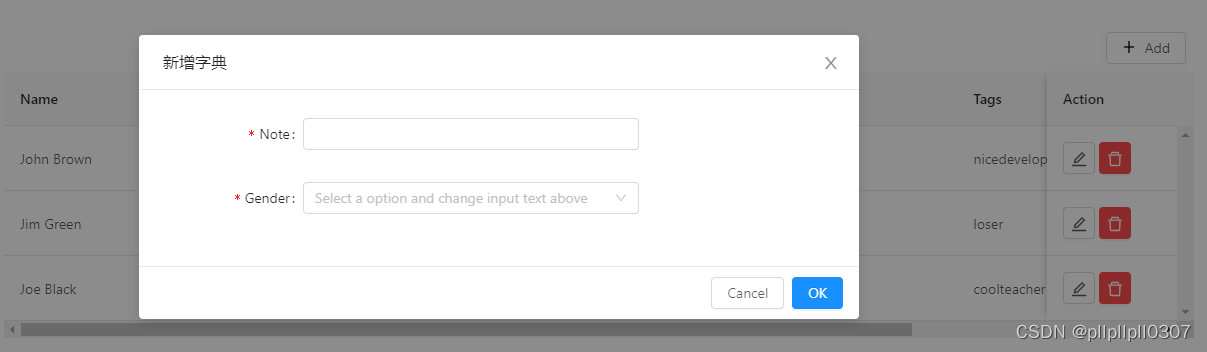
最后把我的css也贴到这里
#app {
text-align: center;
}
.ant-layout-header,
.ant-layout-footer {
background: #263259;
color: #fff;
}
#app .ant-layout-footer {
line-height: 1;
}
#app .ant-layout-sider {
background: #000000;
color: #fff;
height:100vh;
}
#app .ant-layout-content {
color: #fff;
min-height: 120px;
}
#app > .ant-layout {
margin-bottom: 48px;
}
#app > .ant-layout:last-child {
margin: 0;
}
#components-layout-demo-custom-trigger .trigger {
font-size: 18px;
line-height: 64px;
padding: 0 24px;
cursor: pointer;
transition: color 0.3s;
}
#components-layout-demo-custom-trigger .trigger:hover {
color: #1890ff;
}
#components-layout-demo-custom-trigger .logo {
height: 32px;
background: rgba(255, 255, 255, 0.2);
margin: 16px;
}
.ant-menu {
background: #1f3247;
}
.editable-add-btn {
margin: 8px 8px 8px 0px;
text-align: right;
}
以后还需要调整的有从后台获取数据、添加/编辑提交、列表排序,以及最重要的router跳转…好多东西啊,这次暂时只做到了这里,后续有时间会继续完善,有同样在学习这个的小伙伴可以评论区一起交流~






 U8W/U8W-Mini使用与常见问题解决
U8W/U8W-Mini使用与常见问题解决 stm32使用HAL库配置串口中断收发数据(保姆级教程)
stm32使用HAL库配置串口中断收发数据(保姆级教程) QT多线程的5种用法,通过使用线程解决UI主界面的耗时操作代码,防止界面卡死。...
QT多线程的5种用法,通过使用线程解决UI主界面的耗时操作代码,防止界面卡死。... 分享几个国内免费的ChatGPT镜像网址(亲测有效)
分享几个国内免费的ChatGPT镜像网址(亲测有效) SpringSecurity实现前后端分离认证授权
SpringSecurity实现前后端分离认证授权