您现在的位置是:首页 >技术教程 >Vue3瀑布流(Waterfall)网站首页技术教程
Vue3瀑布流(Waterfall)
简介Vue3瀑布流(Waterfall)
可自定义设置以下属性:
-
图片数组(images),类型:Array<{title: string, src: string}>,默认 []
-
要划分的列数(columnCount),类型:number,默认 3
-
各列之间的间隙(columnGap),类型:number,单位px,默认 30
-
瀑布流区域的总宽度(width),类型:number | string,默认 '100%'
-
瀑布流区域背景填充色(backgroundColor),类型:string,默认 '#F2F4F8'
-
瀑布流排列方式(mode)类型:string,默认 'JS',可选:JS(js计算) CSS(css布局)
效果如下图:
JS计算模式(mode: 'JS')

CSS布局(mode: 'CSS')
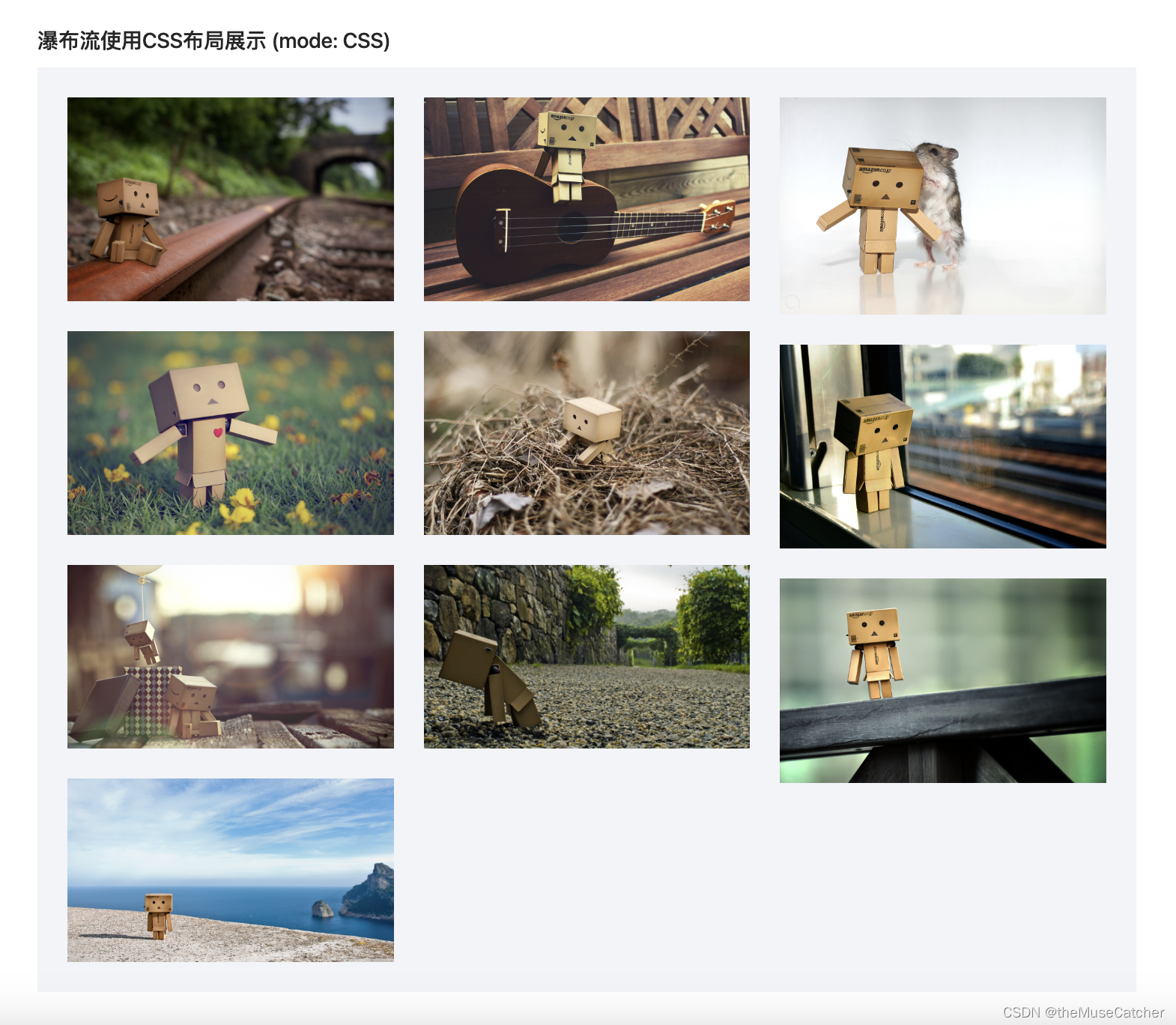
①创建瀑布流组件Waterfall.vue:
<script setup lang="ts">
import { ref, onMounted, computed, watch } from 'vue'
/*
mode: JS
使用js进行计算,新的图片每次都添加在最短那列的末尾
mode: CSS
纯CSS,实现简单,但图片顺序是每列从上往下排列
*/
interface Image {
title: string // 图片名称
src: string // 图片地址
}
interface Props {
images: Image[] // 图片数组
columnCount?: number // 要划分的列数
columnGap?: number // 各列之间的间隙
width?: string|number // 瀑布流区域的总宽度
backgroundColor?: string // 瀑布流区域背景填充色
mode?: string // 瀑布流排列方式,可选:JS(js计算) CSS(css布局)
}
const props = withDefaults(defineProps<Props>(), {
images: () => [],
columnCount: 3,
columnGap: 30,
width: '100%',
backgroundColor: '#F2F4F8',
mode: 'JS'
})
const totalWidth = computed(() => {
if (typeof props.width === 'number') {
return props.width + 'px'
} else {
return props.width
}
})
const imagesProperty = ref<any[]>([])
const preColumnHeight = ref<number[]>([]) // 每列的高度
const waterfall = ref()
const imageWidth = ref()
const height = computed(() =>{
return Math.max(...preColumnHeight.value) + props.columnGap
})
watch(
() => props.images,
(to) => {
if (to.length && props.mode === 'JS') {
onPreload()
}
})
onMounted(() => {
if (props.images.length && props.mode === 'JS') {
onPreload()
}
})
function getPosition (i: number, height: number) { // 获取图片位置信息(top,left)
if (i < props.columnCount) {
preColumnHeight.value[i] = props.columnGap + height
return {
top: props.columnGap,
left: (imageWidth.value + props.columnGap) * i + props.columnGap
}
} else {
const top = Math.min(...preColumnHeight.value)
var index = 0
for (let n = 0; n < preColumnHeight.value.length; n++) {
if (preColumnHeight.value[n] === top) {
index = n
break
}
}
preColumnHeight.value[index] = top + props.columnGap + height
return {
top: top + props.columnGap,
left: (imageWidth.value + props.columnGap) * index + props.columnGap
}
}
}
function onLoad (url: string, i: number) {
return new Promise((resolve) => {
const image = new Image()
image.src = url
image.onload = function () { // 图片加载完成时执行,此时可通过image.width和image.height获取到图片原始宽高
var height = image.height / (image.width / imageWidth.value)
imagesProperty.value[i] = { // 存储图片宽高和位置信息
width: imageWidth.value,
height: height,
...getPosition(i, height)
}
resolve('load')
}
})
}
async function onPreload () { // 计算图片宽高和位置(top,left)
// 计算每列的图片宽度
imageWidth.value = (waterfall.value.offsetWidth - (props.columnCount + 1) * props.columnGap) / props.columnCount
const len = props.images.length
imagesProperty.value.splice(len)
for (let i = 0; i < len; i++) {
await onLoad(props.images[i].src, i)
}
}
</script>
<template>
<div v-if="mode==='JS'" v-bind="$attrs" class="m-waterfall-js" ref="waterfall" :style="`background-color: ${backgroundColor}; width: ${totalWidth}; height: ${height}px;`">
<img
class="u-img"
v-for="(property, index) in imagesProperty"
:key="index"
:style="`width: ${imageWidth}px; top: ${property && property.top}px; left: ${property && property.left}px;`"
:src="images[index].src"
:title="images[index].title"
:alt="images[index].title" />
</div>
<div v-if="mode==='CSS'" v-bind="$attrs" class="m-waterfall-css" :style="`background: ${backgroundColor}; width: calc(${totalWidth} - ${2 * props.columnGap}px); padding: ${columnGap}px; column-count: ${columnCount}; column-gap: ${columnGap}px;`">
<div class="m-img" :style="`margin-bottom: ${columnGap}px;`" v-for="(item, index) in images" :key="index">
<img class="u-img" :src="item.src" :title="item.title" :alt="item.title" />
</div>
</div>
</template>
<style lang="less" scoped>
.m-waterfall-css {
.m-img {
.u-img {
width: 100%;
vertical-align: bottom;
}
}
}
.m-waterfall-js {
position: relative;
.u-img {
position: absolute;
display: inline-block;
object-fit: contain;
vertical-align: bottom;
}
}
</style>
②在要使用的页面引入:
<script setup lang="ts">
import { Waterfall } from './Waterfall.vue'
import { ref, onBeforeMount } from 'vue'
import { getImageUrl } from '@/utils/util'
const images = ref<any[]>([])
function loadImages () {
for (let i = 1; i <= 10; i++) {
images.value.push({
title: `image-${i}`,
src: getImageUrl(i)
})
}
console.log(images.value)
}
onBeforeMount(() => { // 组件已完成响应式状态设置,但未创建DOM节点
loadImages()
})
</script>
<template>
<div>
<h2 class="mb10">Waterfall 瀑布流基本使用 (默认使用JS计算进行布局展示)</h2>
<Waterfall
:images="images"
:columnCount="3"
:columnGap="30"
:width="1100"
mode="JS"
backgroundColor="#F2F4F8" />
<h2 class="mt30 mb10">瀑布流使用CSS布局展示 (mode: CSS)</h2>
<Waterfall
:images="images"
:columnCount="3"
:columnGap="30"
:width="1100"
mode="CSS"
backgroundColor="#F2F4F8" />
</div>
</template>
<style lang="less" scoped>
</style>
风语者!平时喜欢研究各种技术,目前在从事后端开发工作,热爱生活、热爱工作。






 U8W/U8W-Mini使用与常见问题解决
U8W/U8W-Mini使用与常见问题解决 QT多线程的5种用法,通过使用线程解决UI主界面的耗时操作代码,防止界面卡死。...
QT多线程的5种用法,通过使用线程解决UI主界面的耗时操作代码,防止界面卡死。... stm32使用HAL库配置串口中断收发数据(保姆级教程)
stm32使用HAL库配置串口中断收发数据(保姆级教程) 分享几个国内免费的ChatGPT镜像网址(亲测有效)
分享几个国内免费的ChatGPT镜像网址(亲测有效) Allegro16.6差分等长设置及走线总结
Allegro16.6差分等长设置及走线总结