您现在的位置是:首页 >其他 >第5章 uniapp开发ImoocBlog网站首页其他
第5章 uniapp开发ImoocBlog
收获:
1.微信小程序
2.uni-app开发慕课热搜项目
3.构建企业级项目的编程思维
4.上线可商用的企业项目
第5章 uniapp开发ImoocBlog
uniapp开发ImoocBlog
5-1:开篇
经过前面四个章节,我们已经完成了 微信小程序 的学习。那么从这一章开始我们就进入 uniapp 的项目开发之中。
整个 uniapp 阶段我们会完成一个正式的项目 慕课热搜 , 以这个项目来作为 uniapp 学习阶段的的最终产出,同时通过这个项目来贯穿所有的 uniapp 知识点,可以让大家在学习的过程中不至于那么枯燥。
目前我们的项目已经上线了:
- 微信小程序:微信 -> 发现 -> 小程序 -> 搜索《慕课热搜》
H5:https://imooc.blog.lgdsunday.club/#/
两个版本,因为在【第一章】中已经为大家演示了项目,所以这里就不再重复演示了。
那么现在:
- html、css、js、微信小程序,等基础知识
- 接口文档、最终效果、等各种项目需求
各种前置条件已经全部准备就绪,项目开发即可开始!
5-2:uniapp 难吗?
引言
《慕课热搜》基于 uniapp 进行开发,关于 uniapp 的优点,我们在【课程导学】阶段已经为大家描述过了,忘了的同学可以回过头去看一下。这就不再重复去夸它了。
我们这一小节来点实在的,光知道它好,不行。因为不是你的没啥用对吧。
那么怎么才能学会它呢?它难学吗?这才是这一小节我们需要说明的内容。
内容
想要学习 uniapp 那么需要有三个前置条件:
html + css + js: 这个相信大家都没有问题- 微信小程序:这个我们已经在前面的章节非常详细的为大家讲解过了
vue:可能有很多同学一看这个,心就凉了一截。我不会vue咋办啊…
没有关系!
我敢把这个列出来,肯定就已经为大家想到了这么一点。
vue的理念和 微信小程序 的理念有非常多相同的地方,在我们后面进行项目开发的过程中,遇到一些个别的语法时,我会为大家进行介绍的。
总之,对于大家来说,这三个条件,如果你全部具备,那自然是最好的。
如果你只具备前两个条件,也不要担心,甚至可以说是更加幸运。因为接下来你将会在学会 uniapp 的同时,也掌握 vue 的核心使用!
5-3:配置项目开发环境
下载并安装开发工具
-
uniapp同样提供了一个专门的开发工具HBuilder X,可以点击 这里直接进入下载页面 -
点击
DOWNLOAD -
选择
App 开发版本
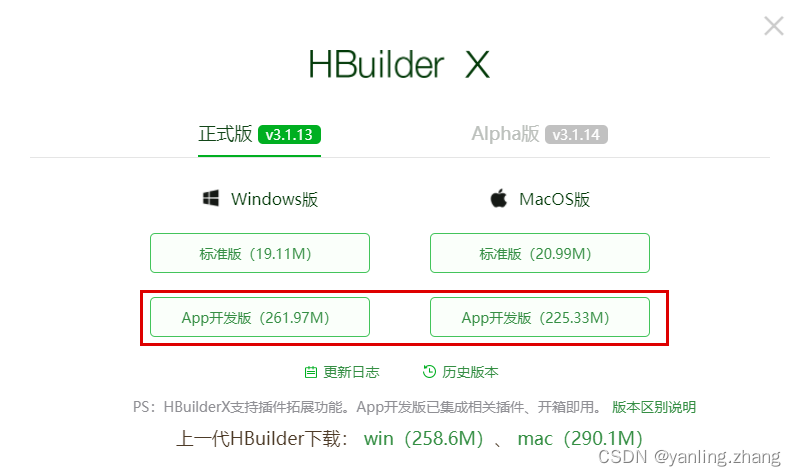
-
windows版本下载完成之后会得到一个zip的压缩包文件,解压完成即可使用 -
macos版本下来完成会得到一个dmg的安装包,直接安装即可
安装 sass 依赖
因为我们的项目开发会使用 sass,所以需要为 HBuilder X 安装 sass 编译器。
-
打开
HBuilder X -
打开插件地址:https://ext.dcloud.net.cn/plugin?id=2046
-
点击【使用
HBuilderX导入插件】
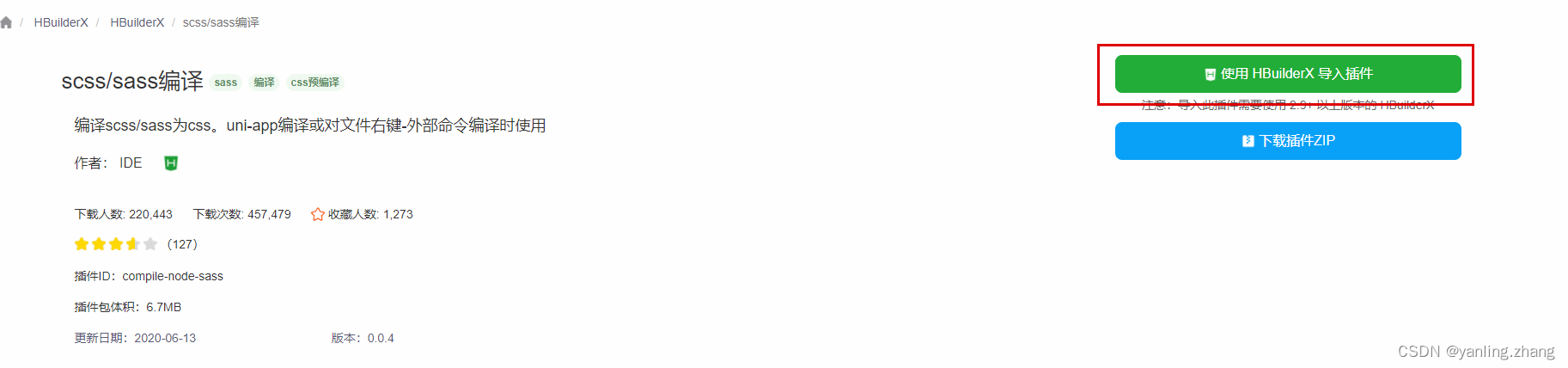
-
在弹出框中点击【打开
HBuilderX】
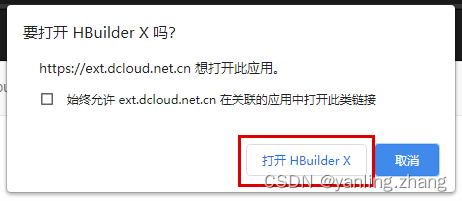
-
点击【是】
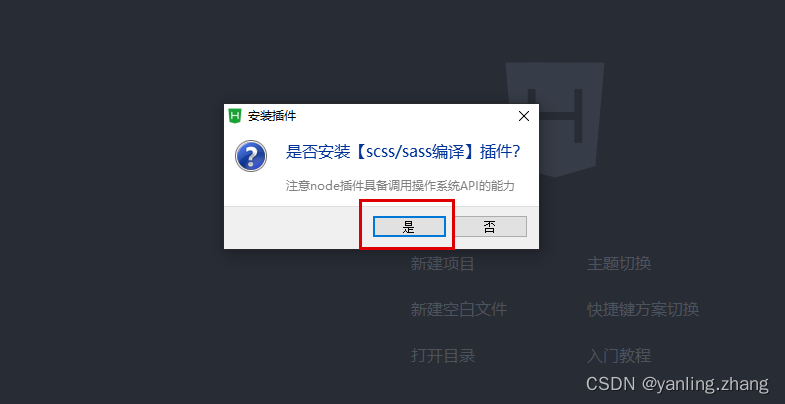
-
此时会在
HBuilderX右下角,提示你【正在下载】

-
等待完成即可

5-4:创建 imooc-blog
创建 uni-app 项目
-
创建项目
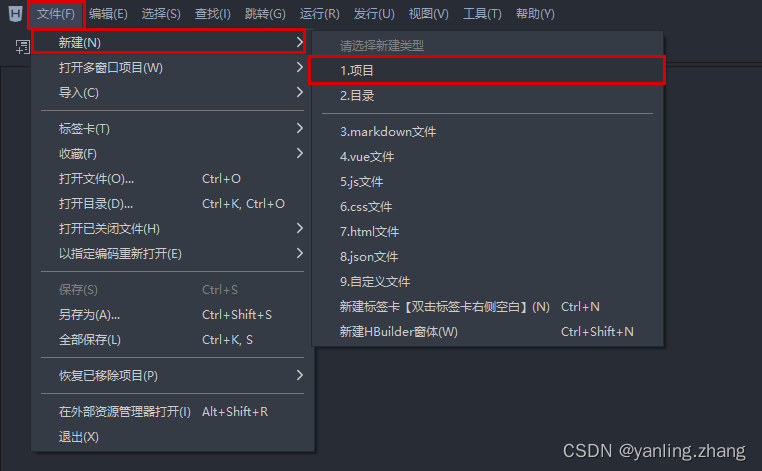
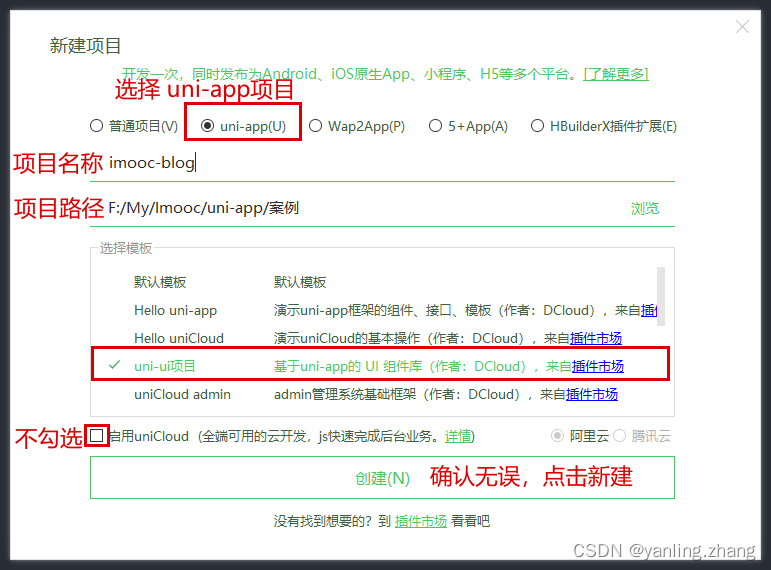
项目目录介绍
├─pages // 页面存放文件夹,等同于 微信小程序中的 pages
│ └─index // 默认生成的页面
├─static // 静态资源存放文件夹
└─uni_modules // uni-app组件目录
│ └─uni-xxx // uni-app 所提供的业务组件,等同于 微信小程序中的组件
├─App.vue // 应用配置文件,用来配置全局样式、生命周期函数等,等同于 微信小程序中的app.js
└─main.js // 项目入口文件
├─mainfest.json // 配置应用名称、appid、logo、版本等打包信息,
└─pages.json // 配置页面路径、窗口样式、tabBar 等页面类信息,等同于 微信小程序中的app.json
└─uni.scss // uni-app内置的常用样式变量
5-5:运行项目到 微信开发者工具
uniapp 支持10个平台,我们已 微信小程序 和 h5 平台为例子,进行演示。
运行到 微信小程序
-
配置【微信开发工具】路径
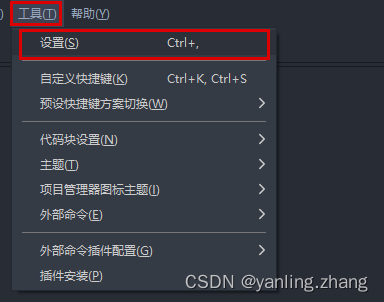
-
设置【微信开发工具路径】
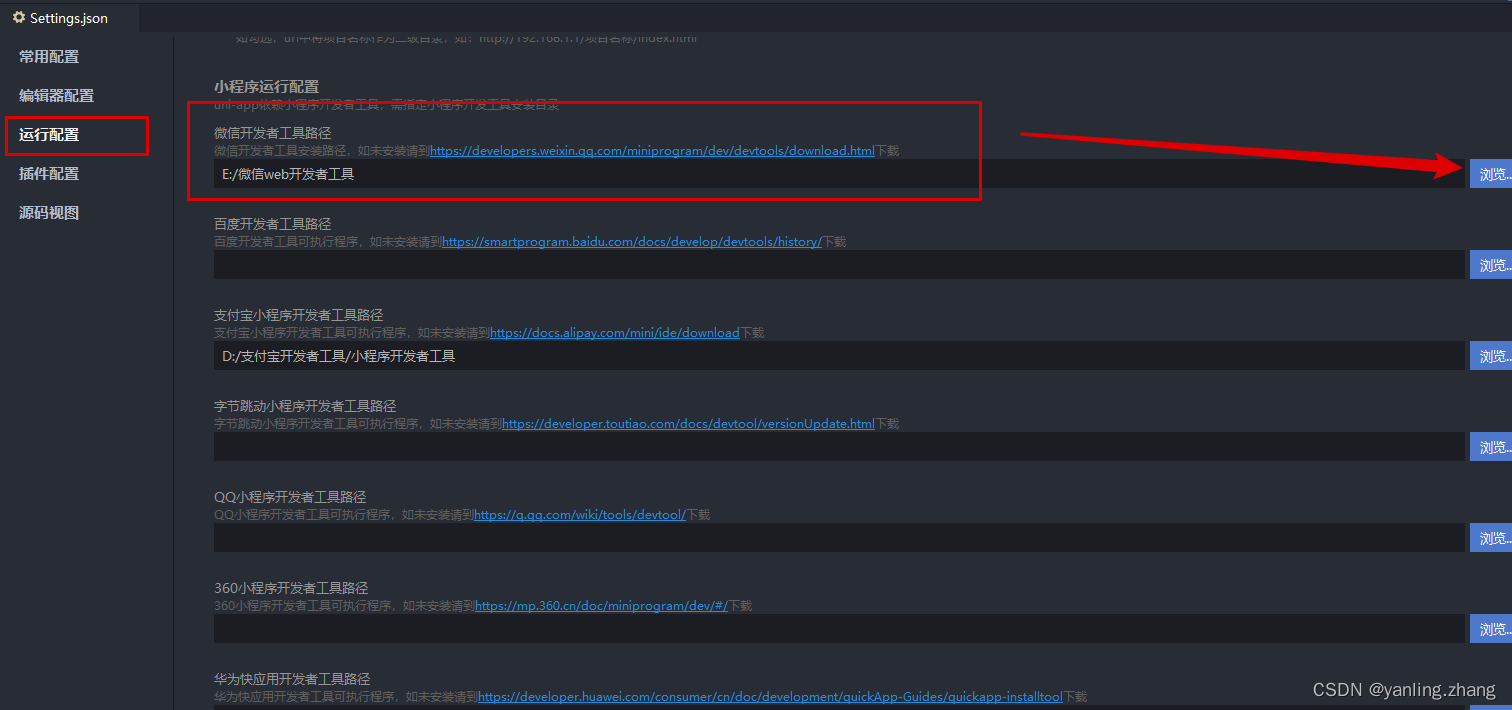
-
切记: 一定要在
HBuilder X中双击打开你项目中的某一个文件(比如:App.vue)
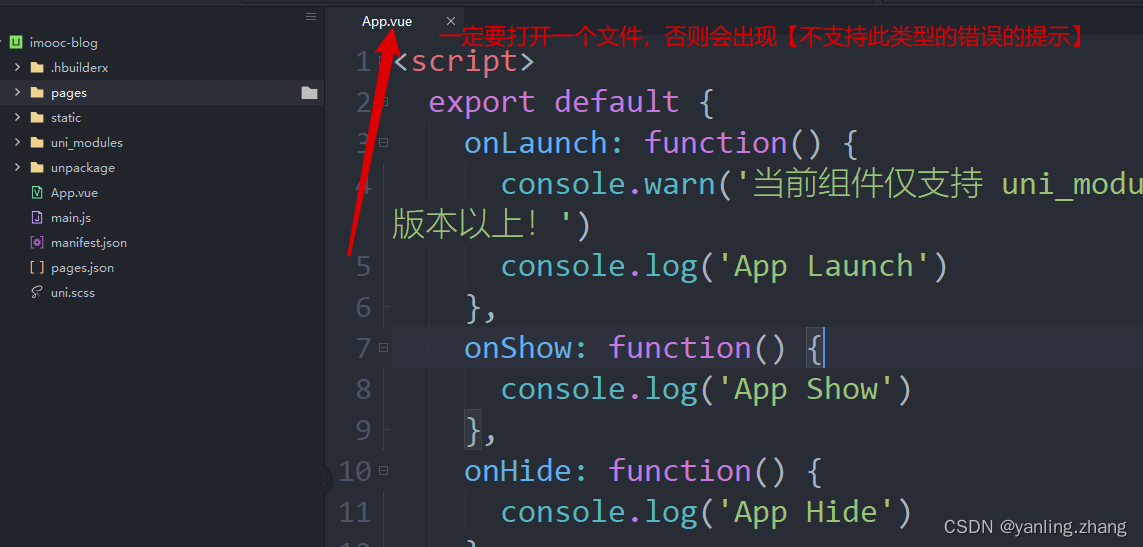
-
运行到微信小程序
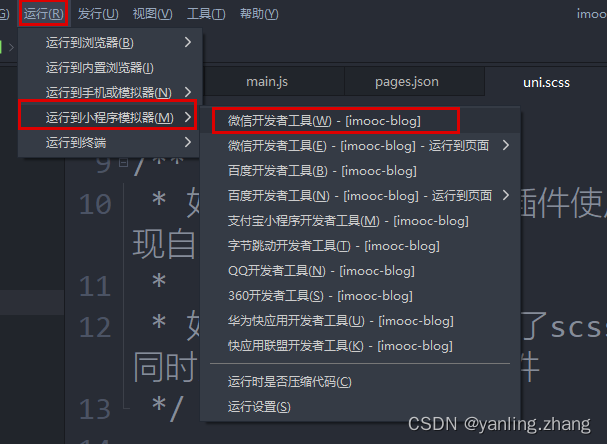
-
底部会提示编译
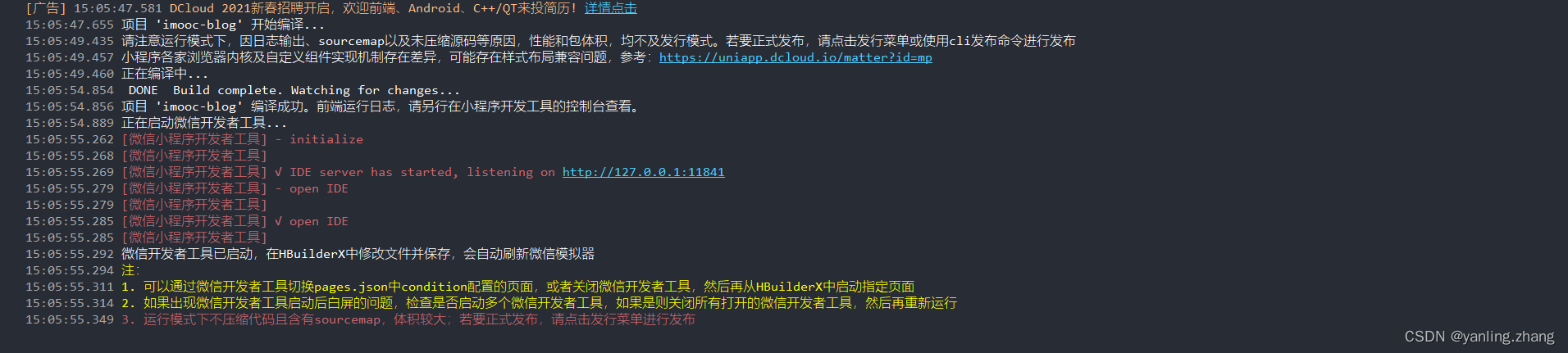
- 编译成功,微信小程序自动启动
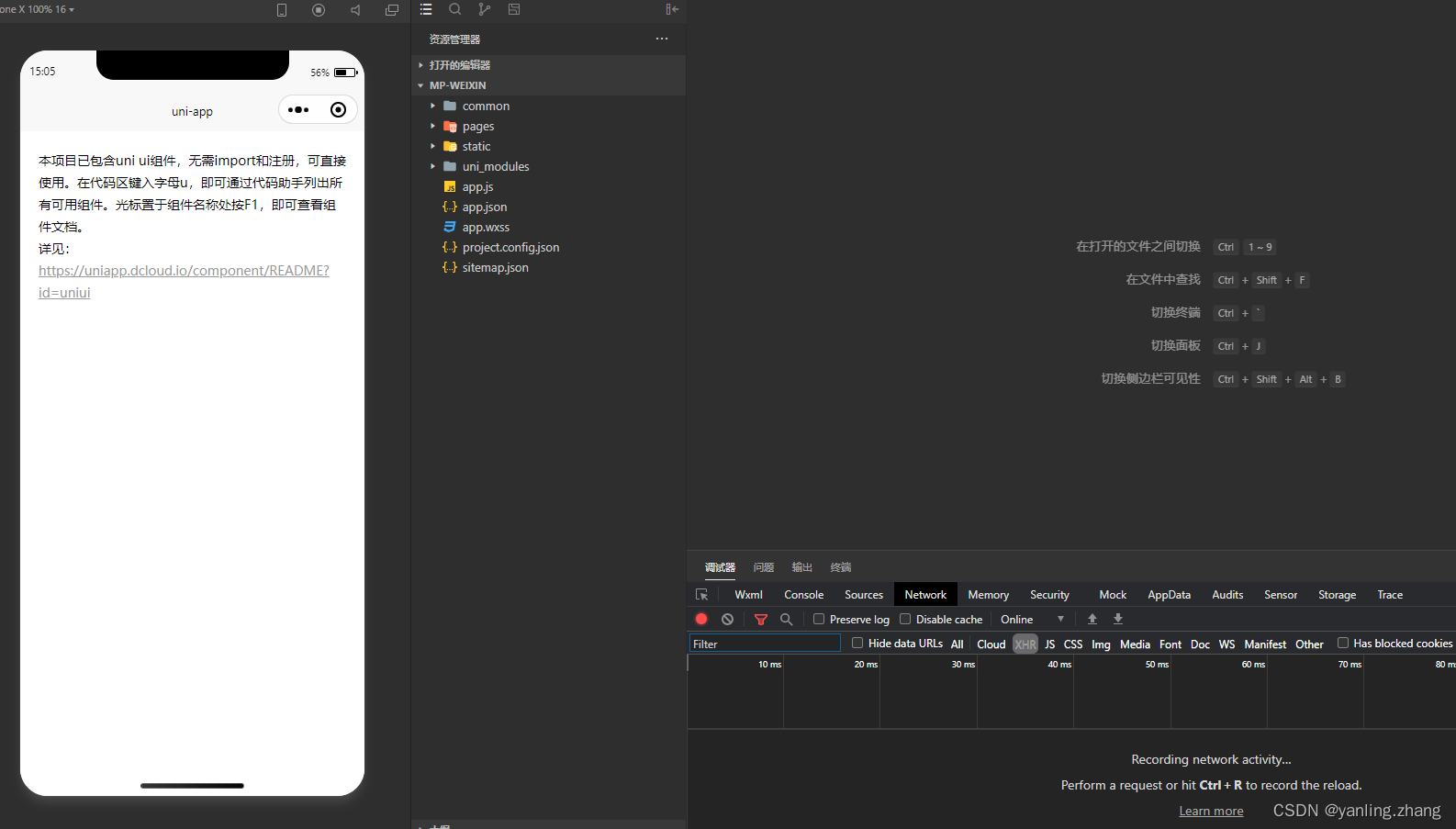
运行到浏览器
-
切记: 一定要在
HBuilder X中双击打开你项目中的某一个文件(比如:App.vue)
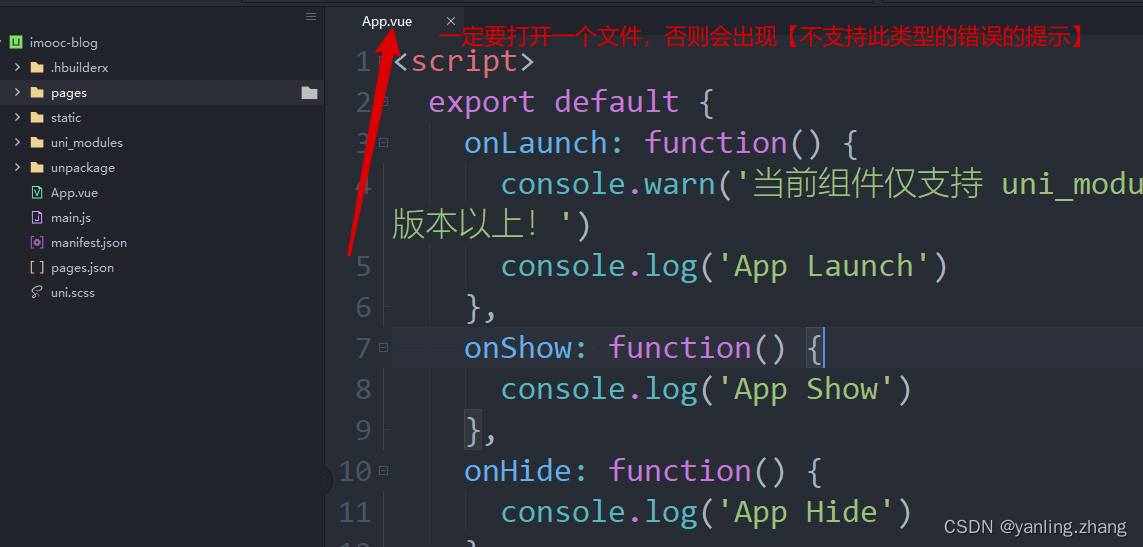
-
无需配置,直接运行
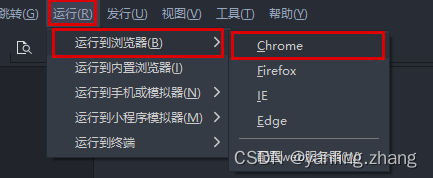
5-6:使用 VSCode 开发 uniapp(当你想要使用 VSCode 来开发 uniapp 时,可以查看本小节)
虽说 HBuilder X 开发体验还算不错,但是有时候金窝银窝不如自己的狗窝,当我们习惯了 VSCode 之后,有时候不太愿意换开发工具。
那么怎么使用 VSCode 来开发 uniapp 呢? 其实是有办法的。
- 使用
HBuilder X运行项目(运行方式,参考上一小节) - 使用
VSCode打开项目 - 在
VSCode中安装插件:- uni-helper - 让开发者在 VSCode 中开发 uni-* 的体验尽可能好。
- uni-app-snippets - 支持 uni-app 基本能力的代码片段,包括组件和 API
- uni-app-schemas - 支持 uni-app
pages.json和manifest.json简单的格式校验 - uni-ui-snippets - 支持 uni-ui 组件代码片段
- 在
VSCode中修改代码,运行结果自动发生变化
5-7:创建与配置 tabbar
创建页面
-
删除
pages下的index文件夹 -
在
pages文件夹处,右键 -> 选择新建页面 -
确认新建页面的信息
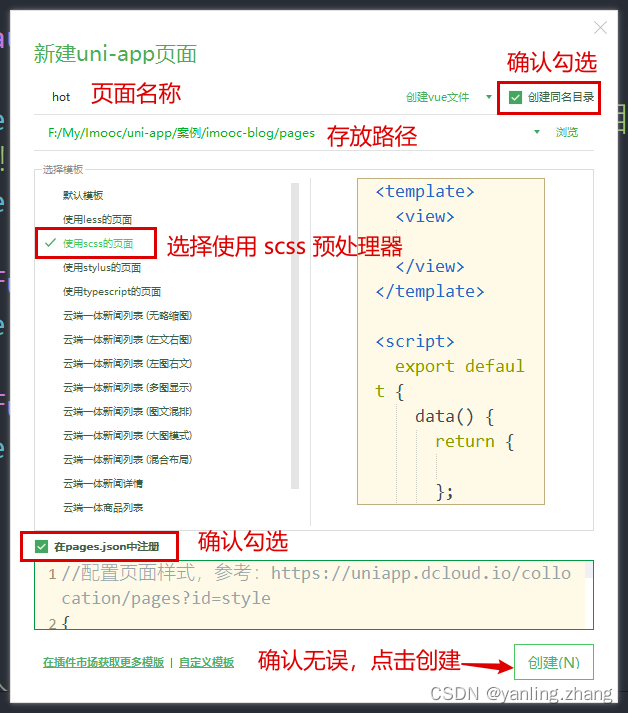
-
点击创建按钮完成新建。
-
循环以上顺序,依次完成
hot、hot-video、my三个页面的创建
配置 pages.json
-
删除
index路径 -
新建
tabbar节点 -
复制 资源 文件夹下
tab-icons文件夹到static文件夹中 -
最终代码如下:
"tabBar": { "selectedColor": "#f94d2a", "list": [ { "pagePath": "pages/hot/hot", "text": "热榜", "iconPath": "static/tab-icons/hot.png", "selectedIconPath": "static/tab-icons/hot-active.png" }, { "pagePath": "pages/hot-video/hot-video", "text": "热播", "iconPath": "static/tab-icons/hot-video.png", "selectedIconPath": "static/tab-icons/hot-video-active.png" }, { "pagePath": "pages/my/my", "text": "我的", "iconPath": "static/tab-icons/my.png", "selectedIconPath": "static/tab-icons/my-active.png" } ] } -
如果修改完成之后,依然得到了以下错误,那么可以在
HBuilder X中重新运行项目到微信开发者工具解决

5-8:警告与错误处理
解决 【sitemap索引情况提示】的警告问题

微信小程序默认开启了索引功能,但是因为我们没有配置索引策略,导致出现了这么一个警告的问题。具体情况可以参考:https://developers.weixin.qq.com/miniprogram/dev/framework/sitemap.html
而如果想要解决这个警告也非常简单,因为一般情况项目不需要被微信索引,所以我们只需要 关闭 默认索引功能即可!
-
双击打开
manifest.json -
点击源码试图
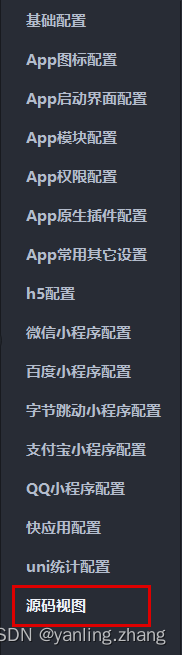
-
下翻找到
mp-weixin配置节点 -
在
settings下新增"checkSiteMap" : false
解决 Cannot read property 'forceUpdate' of undefined 的错误
这个错误的原因非常简单,是因为我们没有为项目配置 appID 的原因,所以只需要完成 APPID 配置即可。
-
双击打开
manifest.json -
找到 - 【微信小程序配置】
-
在此处添加
APPID即可

5-9:热搜页面分析
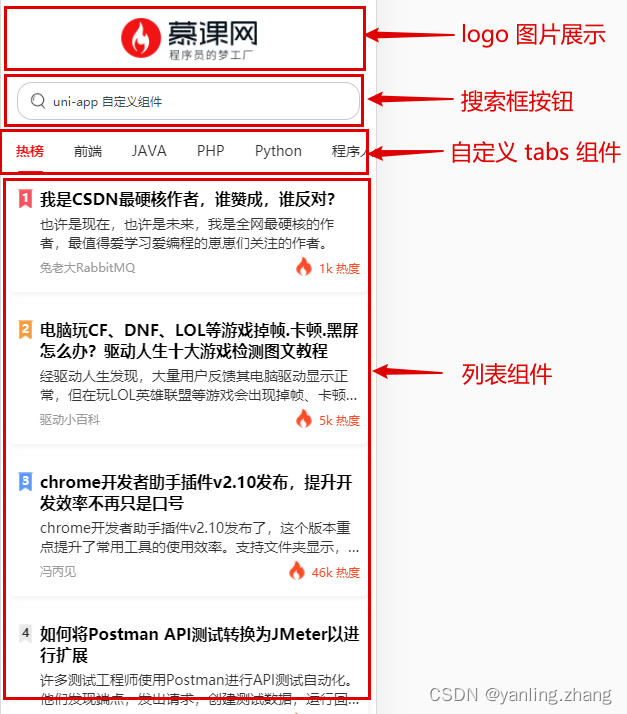
5-10:认识 .vue 文件结构与 logo 图片展示
.vue 文件结构
template:定义当前页面的结构。相当于wxmlscript:定义当前页面的逻辑。相当于jsstyle:定义当前页面的样式。相当于wxss- 为
style标签增加scoped属性:表示当前样式只在当前页面生效
- 为
logo 图片展示
<template>
<view class="hot-container">
<!-- logo -->
<image class="logo" mode="aspectFit" src="@/static/images/logo.png" />
</view>
</template>
<style lang="scss" scoped>
.hot-container {
background-color: $uni-bg-color;
.logo {
width: 100%;
height: 80px;
}
}
</style>
5-11:创建搜索框组件
-
创建
components文件夹 -
右键新建组件
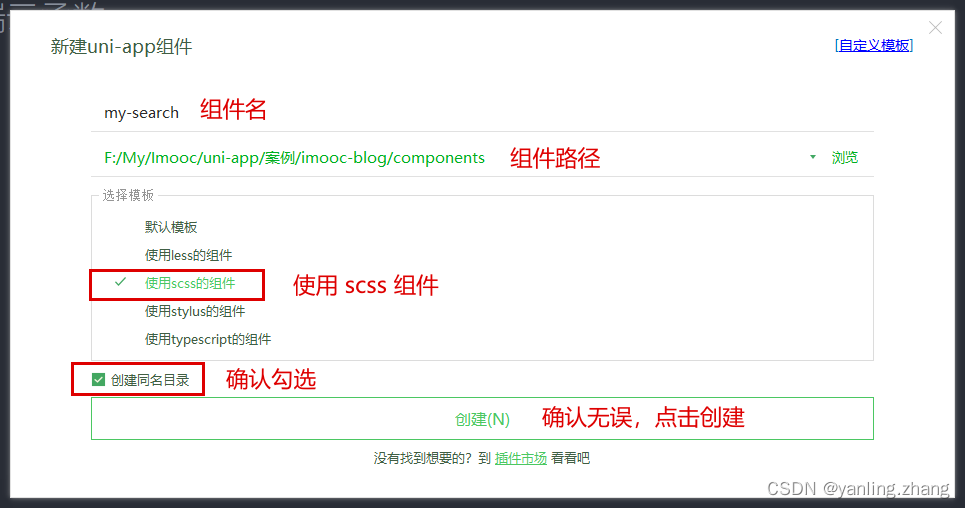
-
明确当前
my-search组件的能力(暂时不需要考虑太多之后的能力)- 具备输入框的样式
- 不可进行输入
placeholder内容可以在父组件定义
-
代码实现
my-search.vue<template> <view class="my-search-container"> <!-- 搜索按钮 --> <view class="my-search-box"> <image class="icon" src="@/static/images/search.png" /> <text class="placeholder" :style="{ color: config.textColor }" >{{ placeholderText }}</text > </view> </view> </template> <script> export default { name: 'my-search', props: { placeholderText: { type: String, default: '搜索' } }, data() { return {}; } }; </script> <style lang="scss"> .my-search-container { display: flex; align-items: center; .my-search-box { height: 36px; background-color: #ffffff; border-radius: 15px; border: 1px solid #c9c9c9; width: 100%; display: flex; align-items: center; padding: 0 $uni-spacing-row-base; .icon { width: $uni-img-size-sm; height: $uni-img-size-sm; } .placeholder { font-size: $uni-font-size-sm; margin-left: $uni-spacing-row-sm; color: #454545; } } } </style>hot.vue<view class="search-box"> <!-- 搜索模块 --> <my-search placeholderText="uni-app 自定义组件" /> </view> <style lang="scss" scoped> .hot-container { ... .search-box { padding: 0 16px; margin-bottom: $uni-spacing-col-base; } } </style>
5-12:tabs组件 - 创建并分析 my-tabs 组件
-
创建
my-tabs组件 -
分析
my-tabs组件的能力 -> 希望创建一个通用的my-tabs组件,可以满足各个应用中的需求-
可在父组件中定制
my-tabs样式 -
可在父组件中设置展示数据
-
可在父组件中设置默认的激活项
-
由此分析,定义处以下代码:
<script> export default { name: 'my-tabs', props: { // 父组件传入的 tabs 数据 tabData: { type: Array, default: () => [] }, // 默认激活项 defaultIndex: { type: Number, default: 0 }, // 配置对象 config: { type: Object, default: () => { return {}; } } } }; </script>
-
5-13:tabs组件 - 封装网络请求
-
创建
utils文件夹 -
创建
request.js,封装请求对象const BASE_URL = 'https://api.imooc-blog.lgdsunday.club/api'; function request({ url, data, method }) { return new Promise((resolve, reject) => { uni.request({ url: BASE_URL + url, data, method, success: ({ data }) => { if (data.success) { resolve(data); } else { uni.showToast({ title: data.message, icon: 'none', mask: true, duration: 3000 }); reject(data.message); } }, fail: (error) => { reject(error); } }); }); } export default request; -
创建
api文件夹 -
创建
hot文件,封装hot相关的请求方法import request from '../utils/request'; export function getHotTabs() { return request({ url: '/hot/tabs' }); }
5-14:tabs组件 - 进行基本的数据展示
-
在
hot中使用<template> <view class="hot-container"> ... <!-- tabs --> <my-tabs :tabData="tabData" :defaultIndex="currentIndex"></my-tabs> </view> </template> <script> import { getHotTabs } from 'api/hot'; export default { data() { return { // tabs 数据源 tabData: [], // 当前的切换 index currentIndex: 0 }; }, // 在实例创建完成后被立即调用 created() { this.getHotTabs(); }, // 定义方法 methods: { /** * 获取热搜标题数据 */ async getHotTabs() { // uniapp 支持 async await const { data: res } = await getHotTabs(); this.tabData = res.list; } } }; </script> -
在
tabs中展示<template> <view class="tab-container"> <view class="tab-box"> <scroll-view id="_scroll" scroll-x class="scroll-view" scroll-with-animation> <view class="scroll-content"> <view class="tab-item-box"> <block v-for="(item, index) in tabData" :key="index"> <view class="tab-item">{{ item.label || item }}</view> </block> </view> </view> </scroll-view> </view> </view> </template>
5-15:tabs组件 - 美化样式
my-tabs
<style lang="scss" scoped>
.tab-container {
font-size: $uni-font-size-base;
height: 45px;
line-height: 45px;
background-color: $uni-bg-color;
.tab-box {
width: 100%;
height: 45px;
display: flex;
position: relative;
.scroll-view {
white-space: nowrap;
width: 100%;
height: 100%;
box-sizing: border-box;
.scroll-content {
width: 100%;
height: 100%;
position: relative;
.tab-item-box {
height: 100%;
.tab-item {
height: 100%;
display: inline-block;
text-align: center;
padding: 0 15px;
position: relative;
text-align: center;
color: $uni-text-color;
}
}
}
}
}
}
</style>
5-16:tabs组件 - 设置激活项
-
因为根据 子组件不可以直接修改父组件传递过来的数据 特性,所以可以通过定义一个
data-> activeIndex来跟随defaultIndex的变化<script> export default { data: () => { return { // 当前激活项的 index activeIndex: -1 }; }, // 侦听器 watch: { // 监听激活项目的变化 defaultIndex: { handler(val) { this.activeIndex = val; }, // 该回调将会在侦听开始之后被立即调用 immediate: true } }, } </script> -
找到
tab-item的view,判断active的状态。并添加点击事件,修改activeIndex的值<view class="tab-item" :class="{ 'tab-item-active': activeIndex === index }" @click="tabClick(index)" >{{ item.label || item }}</view >methods: { /** * tab 的点击事件处理 */ tabClick(index) { this.activeIndex = index; // 发送通知 this.$emit('tabClick', index); } }&-active { color: $uni-text-color-hot; font-weight: bold; } $uni-text-color-hot: #f94d2a; // 热点颜色
5-17:tabs组件 - 定义滑块
<!-- 滑块 -->
<view
class="underLine"
:style="{
transform: 'translateX(' + slider.left + 'px)'
}"
/>
data: () => {
return {
// 滑块
slider: {
// 距离左侧的距离
left: 0
}
};
},
.underLine {
height: 2px;
width: 25px;
background-color: #f01414;
border-radius: 3px;
transition: 0.5s;
position: absolute;
bottom: 0;
}
5-18:tabs组件 - 实现滑块的滚动 - 01
实现滑块滚动的功能
- 确定滚动的时机
- 计算滚动的距离
确定滚动的时机
- 监听激活项目的变化
- tab 的点击事件处理
确定滚动时机后,执行滚动的方法
/**
* 根据当前的 activeIndex 下标,计算 【滑块】 滚动位置
*/
tabToIndex() {
// 获取当前的 activeIndex
const activeIndex = this.activeIndex;
// 滑块的宽度
const underLineWidth = this.defaultConfig.underLineWidth;
// 配置 滚动条 的数据
this.slider = {
// TODO:left 如何定义呢?
left: 0
};
console.log('TODO:left 如何定义呢?');
}
data: () => {
return {
// 默认配置
defaultConfig: {
// 下划线宽度 px
underLineWidth: 24,
// 下划线高度 px
underLineHeight: 2,
// 下划线颜色
underLineColor: '#f94d2a'
}
};
5-19:tabs组件 - 实现滑块的滚动 - 02
实现滑块滚动的功能
- 确定滚动的时机
- 计算滚动的距离
- 维护一个单独的数据对象
tabList - 在
tabList的item中为一个_slider属性 - 该属性保存了 【当前
item下 的滑块位置】- 计算公式:
滑块左侧位置 = item.left + (item.width - slider.width) / 2
- 计算公式:
- 维护一个单独的数据对象
data: () => {
return {
// 内部维护的数据对象,为每个 item 单独额外维护一个 slider 的滑块对象
tabList: []
};
},
// 侦听器
watch: {
// 侦听数据的变化
tabData: {
handler(val) {
this.tabList = val;
setTimeout(() => {
this.updateTabWidth();
}, 0);
},
// 该回调将会在侦听开始之后被立即调用
immediate: true
},
},
/**
* 更新 tab item 的宽度
*/
updateTabWidth() {
/**
* 为 tabList 的每个 item 单独额外维护一个 slider 的滑块对象
*/
let data = this.tabList;
if (data.length == 0) return false;
// 获取 dom 的固定写法
const query = uni.createSelectorQuery().in(this);
// 循环数据源
data.forEach((item, index) => {
// 获取 dom 的固定写法
query
.select('#_tab_' + index)
.boundingClientRect((res) => {
// 为数据对象中每一个 item 都维护一个 _slider(滑动条) 对象
item._slider = {
// 当前的 tab 距离左侧的距离
left: res.left + (res.width - this.defaultConfig.underLineWidth) / 2
};
// 运算完成之后,执行一次 【滑块】位置运算
if (data.length - 1 === index) {
this.tabToIndex();
}
})
.exec();
});
},
/**
* 根据当前的 activeIndex 下标,计算 【滑块】 滚动位置
*/
tabToIndex() {
if (this.tabList.length === 0) return;
// 获取当前的 activeIndex
const activeIndex = this.activeIndex;
// 滑块的宽度
const underLineWidth = this.defaultConfig.underLineWidth;
// 配置 滚动条 的数据
this.slider = {
// TODO:left 如何定义呢?
// 1. 维护一个单独的数据对象 `tabList`
// 2. 在 `tabList` 的 `item` 中为一个 `_slider` 属性
// 3. 该属性保存了 【当前 `item` 下 的滑块位置】
// 3.1. 计算公式:`滑块左侧位置 = item.left + (item.width - slider.width) / 2`
left: this.tabList[activeIndex]._slider.left
};
}
5-20:tabs组件 - scrollView 的点击位移
当 【选中项】发生变化时,希望 scrollView 也进行对应的位移。
<scroll-view
:scroll-left="scrollLeft"
></scroll-view>
// scrollView 的横向滚动条位置
scrollLeft: 0,
简单的算法:
this.scrollLeft = this.activeIndex * this.defaultConfig.underLineWidth;
5-21:tabs组件 - 增加可配置项
<view
class="tab-item"
:id="'_tab_' + index"
:class="{ 'tab-item-active': activeIndex === index }"
@click="tabClick(index)"
:style="{
color:
activeIndex === index ? defaultConfig.activeTextColor : defaultConfig.textColor
}"
>{{ item.label || item }}</view>
props: {
// 配置对象
config: {
type: Object,
default: () => {
return {};
}
}
},
data: () => {
return {
// 默认配置
defaultConfig: {
// 默认的字体颜色
textColor: '#333333',
// 高亮字体颜色
activeTextColor: '#f94d2a',
// 下划线宽度 px
underLineWidth: 24,
// 下划线高度 px
underLineHeight: 2,
// 下划线颜色
underLineColor: '#f94d2a'
}
};
},
// 侦听器
watch: {
// 监听 config
config: {
handler(val) {
this.defaultConfig = { ...this.defaultConfig, ...val };
},
// 该回调将会在侦听开始之后被立即调用
immediate: true
}
},
5-22:List 组件 - 分析 List 组件
- 使用 mock 数据,构建 List 的基本结构
- 美化 item 样式
- 根据 tab 的切换,获取真实数据
- 渲染真实数据
- 通过 swiper 改造List
- 完成 swiper 和 tabs 的联动效果
5-23: List 组件 - 使用 mock 数据,构建 List 的基本结构
hot.vue
<template>
...
<!-- list -->
<view>
<hot-list-item v-for="(item, index) in 50" :key="index"></hot-list-item>
</view>
</view>
</template>
hot-list-item.vue
<template>
<view class="item-container">
<view class="item-box">
<view class="item-box-left">
<hot-ranking />
</view>
<view class="item-box-right">
<!-- 标题 -->
<view class="item-title line-clamp-2">标题</view>
<!-- 简介 -->
<view class="item-desc line-clamp-2">简介</view>
<view class="item-bottom-box">
<!-- 作者 -->
<text class="item-author">作者</text>
<!-- 热度 -->
<view class="hot-box">
<image class="hot-icon" src="@/static/images/hot-icon.png" />
<text class="hot-text">1000 热度</text>
</view>
</view>
</view>
</view>
</view>
</template>
<script>
export default {
name: 'hot-list-item',
data() {
return {};
}
};
</script>
<style lang="scss" scoped></style>
hot-ranking.vue
<template>
<view class="ranking">
<image class="ranking-bg" :src="getRankingBg" />
<text class="ranking-text">1</text>
</view>
</template>
<script>
export default {
name: 'hot-ranking'
};
</script>
<style lang="scss" scoped></style>
5-24: List 组件 - 美化 item 样式
hot-list-item.vue
<style lang="scss" scoped>
.item-container {
padding-bottom: $uni-spacing-col-lg;
.item-box {
display: flex;
margin: 0 $uni-spacing-col-base;
padding: $uni-spacing-row-lg $uni-spacing-col-base;
background-color: $uni-bg-color;
border-radius: $uni-border-radius-lg;
box-shadow: 2px 2px 5px 1px rgba(143, 143, 143, 0.1);
.item-box-left {
margin-right: $uni-spacing-row-sm;
}
.item-box-right {
width: 100%;
.item-title {
font-size: $uni-font-size-lg;
font-weight: bold;
color: $uni-text-color-title;
}
.item-desc {
padding-top: $uni-spacing-row-sm;
font-size: $uni-font-size-base;
color: $uni-text-color;
}
.item-bottom-box {
margin-top: $uni-spacing-col-sm;
display: flex;
justify-content: space-between;
align-items: center;
.item-author {
font-size: $uni-font-size-sm;
color: $uni-text-color-grey;
}
.hot-box {
.hot-icon {
width: $uni-img-size-sm;
height: $uni-img-size-sm;
vertical-align: top;
}
.hot-text {
margin-left: $uni-spacing-row-sm;
font-size: $uni-font-size-sm;
color: $uni-text-color-hot;
}
}
}
}
}
}
</style>
hot-ranking.vue
<style lang="scss" scoped>
.ranking {
position: relative;
text-align: center;
width: 18px;
height: 20px;
.ranking-bg {
width: 100%;
height: 100%;
}
.ranking-text {
position: absolute;
left: 50%;
top: 50%;
transform: translate(-55%, -55%);
font-size: $uni-font-size-sm;
font-weight: bold;
color: $uni-text-color;
}
.text-white {
color: white;
}
}
</style>
5-25: List 组件 - 根据 tab 的切换,获取真实数据
hot.js
/**
* 热搜文章列表
*/
export function getHotListFromTabType(type) {
return request({
url: '/hot/list',
data: {
type
}
});
}
hot.vue
<template>
<!-- tabs -->
<my-tabs
...
@tabClick="tabClick"
></my-tabs>
<!-- list -->
<view>
<!-- 加载动画 -->
<uni-load-more status="loading" v-if="isLoading"></uni-load-more>
<!-- 列表 -->
<block v-else>
<hot-list-item v-for="(item, index) in 50" :key="index"></hot-list-item>
</block>
</view>
</view>
</template>
<script>
import { getHotTabs, getHotListFromTabType } from 'api/hot';
export default {
data() {
return {
...
// list 列表数据加载过程
isLoading: true,
// 以 index 为 key,对应的 list 为 val
listData: {}
};
},
// 定义方法
methods: {
/**
* 获取热搜标题数据
*/
async getHotTabs() {
...
// 获取列表数据
this.getHotListFromTab();
},
/**
* list 列表数据
*/
async getHotListFromTab() {
// 展示 loading
this.isLoading = true;
// 判断缓存是否有数据,不存在则重新获取数据
if (!this.listData[this.currentIndex]) {
// 获取列表数据
const id = this.tabData[this.currentIndex].id;
const { data: res } = await getHotListFromTabType(id);
// 放入数据缓存
this.listData[this.currentIndex] = res.list;
}
// 隐藏 loading
this.isLoading = false;
},
/**
* tab item 的点击事件
*/
tabClick(index) {
this.currentIndex = index;
// 获取列表数据
this.getHotListFromTab();
}
}
};
</script>
5-26:List 组件 - 渲染真实数据
hot.vue
<hot-list-item
v-for="(item, index) in listData[currentIndex]"
:key="index"
:data="item"
:ranking="index + 1"
></hot-list-item>
hot-list-item.vue
<template>
<view class="item-container" @click="$emit('click')">
<view class="item-box">
<view class="item-box-left">
<hot-ranking :ranking="ranking" />
</view>
<view class="item-box-right">
<!-- 标题 -->
<view class="item-title line-clamp-2">{{ data.title }}</view>
<!-- 简介 -->
<view class="item-desc line-clamp-2">{{ data.desc }}</view>
<view class="item-bottom-box">
<!-- 作者 -->
<text class="item-author">{{ data.nickname }}</text>
<!-- 热度 -->
<view class="hot-box">
<image class="hot-icon" src="@/static/images/hot-icon.png" />
<text class="hot-text">{{ data.views }} 热度</text>
</view>
</view>
</view>
</view>
</view>
</template>
<script>
export default {
name: 'hot-list-item',
props: {
data: {
type: Object,
required: true
},
ranking: {
type: Number,
required: true
}
},
data() {
return {};
}
};
</script>
hot-ranking.vue
<template>
<view class="ranking">
<image class="ranking-bg" :src="getRankingBg" />
<text class="ranking-text" :class="{ 'text-white': ranking <= 3 }">{{ ranking }}</text>
</view>
</template>
<script>
export default {
name: 'hot-ranking',
props: {
ranking: {
type: Number,
required: true
}
},
/**
* 当依赖值发生变化时,会重新计算
*/
computed: {
getRankingBg() {
if (this.ranking <= 3) {
return require(`@/static/images/ranking-${this.ranking}.png`);
}
return require('@/static/images/ranking-other.png');
}
}
};
</script>
style/global.scss
/**
* 这里是共用样式的定义位置
*/
// 最多展示2行
.line-clamp-2 {
overflow: hidden;
text-overflow: ellipsis;
display: -webkit-box;
-webkit-box-orient: vertical;
-webkit-line-clamp: 2;
}
main.js
// 通用样式
import './styles/global.scss';
5-27:List 组件 - 通过 swiper 改造List
想要让 list 具备【横向翻页】的效果,那么可以使用 swiper 对其进行改造!
<!-- 基于 swiper 的 list 列表 -->
<swiper class="swiper" :current="currentIndex">
<swiper-item class="swiper-item" v-for="(tabItem, tabIndex) in tabData" :key="tabIndex">
<view>
<!-- 加载动画 -->
<uni-load-more status="loading" v-if="isLoading"></uni-load-more>
<!-- 列表 -->
<block v-else>
<!-- 列表循环数据更改为 listData[tabIndex] -->
<hot-list-item
v-for="(item, index) in listData[tabIndex]"
:key="index"
:data="item"
:ranking="index + 1"
></hot-list-item>
</block>
</view>
</swiper-item>
</swiper>
当前的问题:
- 列表高度展示错误
- 切换
tab时的list的卡顿问题
5-28:List 组件 - 解决列表高度展示错误的问题
原因:
没有给 swiper 指定高度。
解决方案:
指定高度即可。
<template>
<view class="hot-container">
<!-- 基于 swiper 的 list 列表 -->
<swiper class="swiper" :current="currentIndex" :style="{ height: currentSwiperHeight + 'px' }">
...
<hot-list-item
:class="'hot-list-item-' + tabIndex"
v-for="(item, index) in listData[tabIndex]"
:key="index"
:data="item"
:ranking="index + 1"
></hot-list-item>
...
</swiper>
</view>
</template>
<script>
export default {
data() {
return {
// 当前 swiper 的高度
currentSwiperHeight: 0,
// 以 index 为 key,对应的 swiper 的高度 为 val
swiperHeightData: {}
};
},
// 定义方法
methods: {
/**
* list 列表数据
*/
async getHotListFromTab() {
...
// 因为 this.$nextTick 存在一定的兼容性问题,所以更加推荐使用 setTimeout
setTimeout(async () => {
// 获取当前 swiper 的高度
this.currentSwiperHeight = await this.getCurrentSwiperHeight();
// 放入缓存
this.swiperHeightData[this.currentIndex] = this.currentSwiperHeight;
}, 0);
},
/**
* 计算当前 swiper 的高度
*/
getCurrentSwiperHeight() {
return new Promise((resolve, reject) => {
let sum = 0;
const query = uni.createSelectorQuery().in(this);
query
.selectAll(`.hot-list-item-${this.currentIndex}`)
.boundingClientRect((res) => {
res.forEach((item) => {
sum += item.height;
});
resolve(sum);
})
.exec();
});
}
}
};
</script>
5-29:List 组件 - 解决 切换 tab 时的 list 的卡顿问题
原因:
动画未执行完成,DOM 未渲染完成,即获取数据,执行了新的渲染逻辑。
解决方案:
等待 动画执行完成, DOM 渲染完成。之后再获取数据,渲染列表。
<template>
<swiper
class="swiper"
:current="currentIndex"
:style="{ height: currentSwiperHeight + 'px' }"
@animationfinish="onSwiperEnd"
>
</template>
<script>
import { getHotTabs, getHotListFromTabType } from 'api/hot';
export default {
// 定义方法
methods:
/**
* list 列表数据
*/
async getHotListFromTab() {
// 在 onSwiperEnd 中进行判断。【判断缓存是否有数据,不存在则重新获取数据】
},
/**
* tab item 的点击事件
*/
tabClick(index) {
this.currentIndex = index;
// 获取列表数据
// this.getHotListFromTab();
},
/**
* 解决卡顿问题;等待 swiper 动画完成之后,获取数据
*/
onSwiperEnd() {
// 判断缓存是否有数据,不存在则重新获取数据
if (!this.listData[this.currentIndex]) {
this.getHotListFromTab();
return;
}
// 未 return ,则证明存在缓存数据,即同时存在 height 的缓存数据
this.currentSwiperHeight = this.swiperHeightData[this.currentIndex];
}
};
</script>
问题: swiper 滚动时,tabs 无法产生联动
5-30:List 组件 - swiper 和 tabs 联动
目前状态:
tabs 切换时,swiper 可以联动。
swiper 切换时,tabs 无法联动。
解决:
让swiper 切换时,tabs 进行联动。
<template>
<swiper
class="swiper"
:current="currentIndex"
:style="{ height: currentSwiperHeight + 'px' }"
@animationfinish="onSwiperEnd"
@change="onSwiperChange"
>
</template>
<script>
export default {
methods: {
// 监听 swiper 的切换事件
onSwiperChange(e) {
this.currentIndex = e.detail.current;
},
}
}
</script>
5-31:List 组件 - tabs 中滑块跟随滚动
watch: {
// 监听激活项目的变化
defaultIndex: {
handler(val) {
this.activeIndex = val;
// 定义滑块的位置
this.tabToIndex();
},
// 该回调将会在侦听开始之后被立即调用
immediate: true
},
}
tabToIndex() {
if (this.tabList.length === 0) return;
}
问题: tabs 吸顶
5-32:完成 tabs 的吸顶效果
<template>
<!-- tabs -->
<view class="tab-sticky">
<my-tabs
:tabData="tabData"
:defaultIndex="currentIndex"
:config="{ textColor: '#333333' }"
@tabClick="tabClick"
></my-tabs>
</view>
</template>
<style lang="scss" scoped>
.tab-sticky {
position: -webkit-sticky;
position: sticky;
z-index: 99;
top: 0;
}
}
</style>
5-33:控制列表滚动位置
// 当前的滚动距离
currentPageScrollTop: 0
/**
* 监听页面的滚动
*/
onPageScroll(res) {
this.currentPageScrollTop = res.scrollTop;
},
// 监听 swiper 的切换事件
onSwiperChange(e) {
if (this.currentPageScrollTop > 130) {
// 控制列表滚动位置
uni.pageScrollTo({
scrollTop: 130
});
}
this.currentIndex = e.detail.current;
},
5-34:List 组件 - 处理热度的显示
通过 filters 过滤器 进行处理:创建 filters 文件夹,创建 index.js 文件:
filters/index.js
/**
* 将字符转化为以千为单位的字符
* @param {*} val 待转换字符
* @returns
*/
export function hotNumber(val) {
const num = parseInt(val);
if (num < 1000) return val;
// 将 val 转为字符串
val = val + '';
// 获取以 千 为单位的值
return val.substring(0, val.length - 3) + 'k';
}
main.js
import * as filters from './filters';
// 注册过滤器
Object.keys(filters).forEach((key) => {
Vue.filter(key, filters[key]);
});
hot-list-item.vue
<text class="hot-text">{{ data.views | hotNumber }} 热度</text>
5-35:总结
- 首页内容完成
- 对
uniapp进行了基础的了解 - 创建
imooc-blog的项目 - 完成了
tabbar的搭建 - 了解了
.vue的单文件组件 - 分析了首页的模块组成
- 封装了
requestAPI请求模块 - 复杂组件
tabs tabs和 基于swiper的列表联动
- 对





 U8W/U8W-Mini使用与常见问题解决
U8W/U8W-Mini使用与常见问题解决 分享几个国内免费的ChatGPT镜像网址(亲测有效)
分享几个国内免费的ChatGPT镜像网址(亲测有效) stm32使用HAL库配置串口中断收发数据(保姆级教程)
stm32使用HAL库配置串口中断收发数据(保姆级教程) QT多线程的5种用法,通过使用线程解决UI主界面的耗时操作代码,防止界面卡死。...
QT多线程的5种用法,通过使用线程解决UI主界面的耗时操作代码,防止界面卡死。... SpringSecurity实现前后端分离认证授权
SpringSecurity实现前后端分离认证授权