您现在的位置是:首页 >其他 >jetson nx 用windows远程连接网站首页其他
jetson nx 用windows远程连接
简介jetson nx 用windows远程连接
VNC Viewer远程连接
一、jetson nx配置vnc
1、安装客户端
sudo apt-get install xrdp vnc4server xbase-clients
2、进入nano/nx桌面,打开“Setting–>Desktop sharing”,没反应,据说是bug,我试过nano和nx都一样。首先输入下面命令编辑配置文件
sudo vim /usr/share/glib-2.0/schemas/org.gnome.Vino.gschema.xml
3、vim的操作命令(i是进入编辑,esc–>:wq!是强制保存退出),在文件的后面添加代码
<key name='enabled' type='b'>
<summary>Enable remote access to the desktop</summary>
<description>
If true, allows remote access to the desktop via the RFB
protocol. Users on remote machines may then connect to the
desktop using a VNC viewer.
</description>
<default>false</default>
</key>
4、编译生效,无报错即可
sudo glib-compile-schemas /usr/share/glib-2.0/schemas
5、打开“Setting–>Desktop sharing”,设置如下
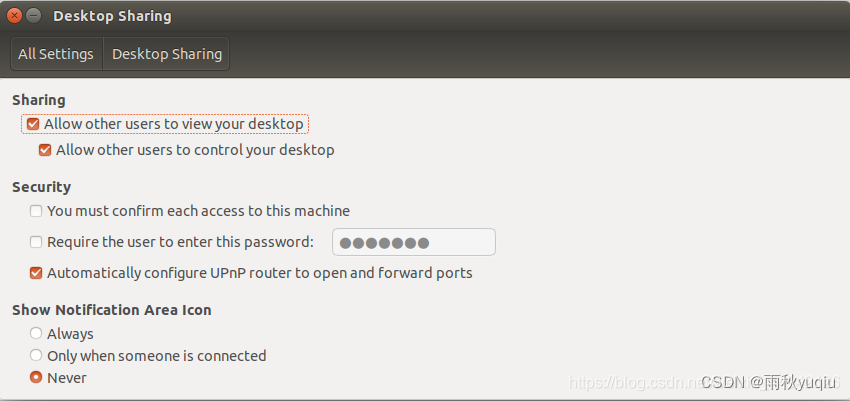
6、安装dconf-editor解除加密,依次打开org–>gnome–>desktop–>remote-access,取消require-encryption的勾选
sudo apt-get install dconf-editor
dconf-editor
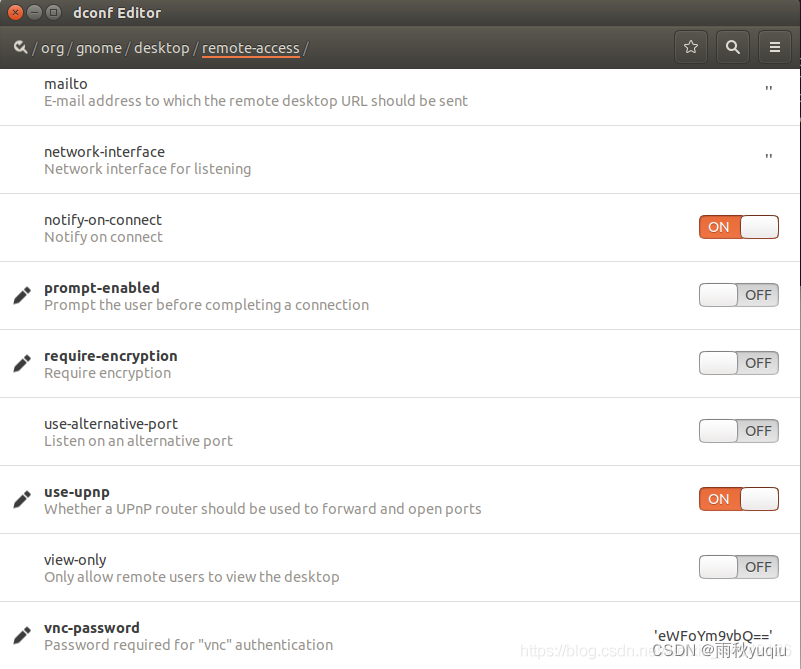
7、打开终端Terminal,输入下面代码,开启VNC server
/usr/lib/vino/vino-server
二、笔记本下载 vncviewer
下载地址:https://www.realvnc.com/en/connect/download/viewer/
1、安装注册后
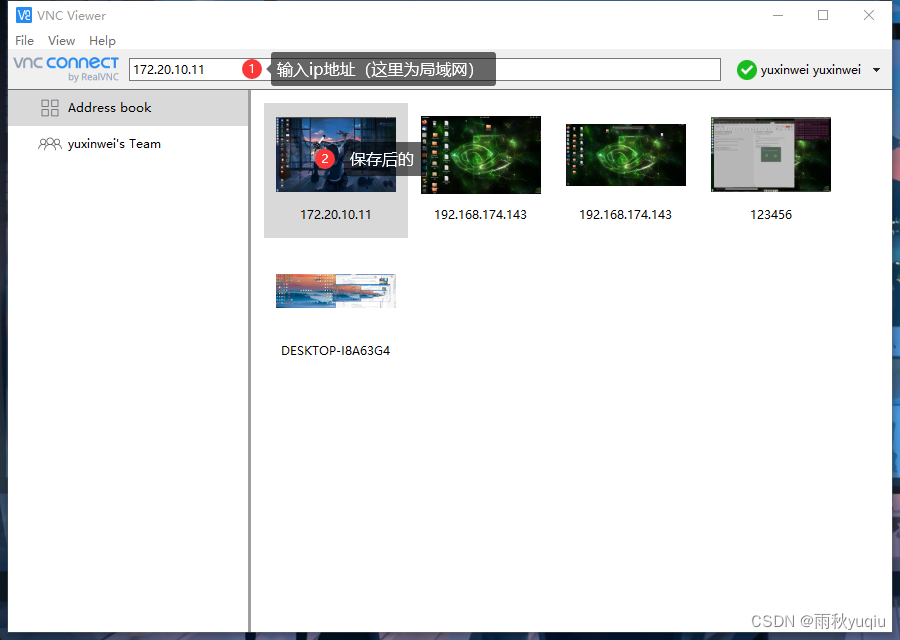
三、配置开机启动
1、Ctrl+Alt+T打开终端在终端中输入以下指令,创建.sh文件。
gedit screen.sh
2、输入下面的名令
#!/bin/bash
/usr/lib/vino/vino-server
3、给文件增加权限
chmod a+x screen.sh
4、打开启动应用程序首选项:以下仅仅是打开的一种方法,当然也可以通过终端直接运行 gnome-session-properties 命令打开应用程序首选项。
输入 gnome-session-properties 并回车,点击添加按钮出现如下图所示。起合适的名字,命令添加gnome-terminal -x /home/hpx/test.sh 即gnome-terminal -x+screen.sh脚本的所在目录
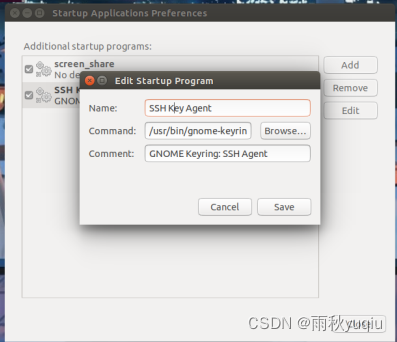
四、取消开机密码
1、进入root模式,取消登录root时的密码
sudo su #进入root模式
sudo visudo
2、在最后一行增加:
用户名 ALL = NOPASSWD:ALL
如:abc ALL = NOPASSWD:ALL
五、jetson nano 相关设置(开机自动登录、取消休眠和屏保、开机自启动程序)
1、取消屏保
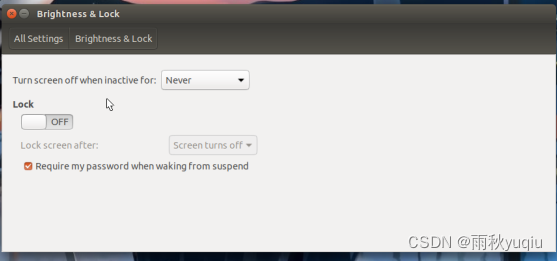
2、自动登录
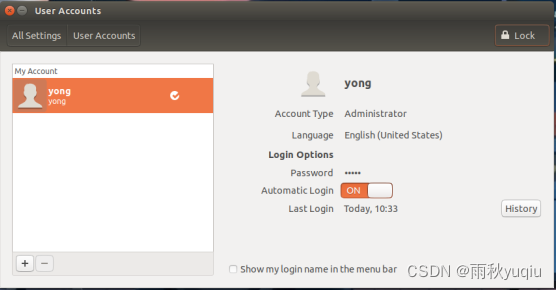
风语者!平时喜欢研究各种技术,目前在从事后端开发工作,热爱生活、热爱工作。






 U8W/U8W-Mini使用与常见问题解决
U8W/U8W-Mini使用与常见问题解决 QT多线程的5种用法,通过使用线程解决UI主界面的耗时操作代码,防止界面卡死。...
QT多线程的5种用法,通过使用线程解决UI主界面的耗时操作代码,防止界面卡死。... stm32使用HAL库配置串口中断收发数据(保姆级教程)
stm32使用HAL库配置串口中断收发数据(保姆级教程) 分享几个国内免费的ChatGPT镜像网址(亲测有效)
分享几个国内免费的ChatGPT镜像网址(亲测有效) Allegro16.6差分等长设置及走线总结
Allegro16.6差分等长设置及走线总结