您现在的位置是:首页 >学无止境 >vue-quill-editor富文本编辑框使用网站首页学无止境
vue-quill-editor富文本编辑框使用
简介vue-quill-editor富文本编辑框使用
vue富文本中实现上传图片及修改图片大小等功能。
1,配置使用
配置使用网上很多,记录下自己的使用过程
第一步:components/Editor文件夹下创建QuillEditor.vue文件
<template>
<div :class="prefixCls">
<quill-editor
v-model="value"
ref="myQuillEditor"
:options="editorOption"
@blur="onEditorBlur($event)"
@focus="onEditorFocus($event)"
@ready="onEditorReady($event)"
@change="onEditorChange($event)">
</quill-editor>
<!-- antvue上传 -->
<!-- <el-upload
name="file"
:multiple="true"
accept=".pdf,.doc,.docx,.xml,xls,xlsx,application/msword"
action= "http://localhost:8080/common/uploadBack"
:showUploadList="false"
:headers="headers"
@change="handleChange"
class="uploadFile"
>
</el-upload>-->
</div>
</template>
<script>
// 组件载入Vue-Quill-Editor
import 'quill/dist/quill.core.css'
import 'quill/dist/quill.snow.css'
import 'quill/dist/quill.bubble.css'
import { quillEditor } from 'vue-quill-editor'
// register quill module
import Quill from 'quill' // 引入编辑器
// 图片可以放大和缩小
import { ImageDrop } from 'quill-image-drop-module'
import ImageResize from 'quill-image-resize-module'
// 提供图片上传到服务器的功能
import { ImageExtend, QuillWatch } from 'quill-image-extend-module'
// 注册组件
Quill.register('modules/imageDrop', ImageDrop)
Quill.register('modules/imageResize', ImageResize)
Quill.register('modules/ImageExtend', ImageExtend)
// 自定义插入a链接
const Link = Quill.import('formats/link')
class FileBlot extends Link { // 继承Link Blot
static create (value) {
let node
if (value && !value.href) { // 适应原本的Link Blot
node = super.create(value)
} else { // 自定义Link Blot
node = super.create(value.href)
// node.setAttribute('download', value.innerText) // 左键点击即下载
node.innerText = value.innerText
node.download = value.innerText
}
return node
}
}
FileBlot.blotName = 'link'
FileBlot.tagName = 'A'
Quill.register(FileBlot)
import { getToken } from "@/utils/auth";
export default {
name: 'QuillEditor',
components: {
quillEditor
},
props: {
prefixCls: {
type: String,
default: 'ant-editor-quill'
},
// 表单校验用字段
// eslint-disable-next-line
value: {
type: String
}
},
data () {
return {
// upload 上传header
headers: {
requestType: '0'
},
content: null,
// 富文本插件配置
editorOption: {
modules: {
imageDrop: true,
imageResize: {
displaySize: true
},
ImageExtend: { // 使用的图片上传扩展插件
name: 'file', // 传的参数名
size: 10, // 单位为M, 1M = 1024KB
action: process.env.VUE_APP_BASE_API +'/common/imortImg', // 后台上传图片的接口地址
headers: (xhr) => { // 请求头
xhr.setRequestHeader("Authorization", "Bearer " + getToken());
return xhr
},
response: (res) => {
console.log(res);
return res.data.imgUrl // 返回的图片信息
},
// 图片超过大小的回调
sizeError: () => {
this.$message.error('上传图片大小不超2M')
},
start: () => {}, // 可选参数 自定义开始上传触发事件
end: () => {}, // 可选参数 自定义上传结束触发的事件,无论成功或者失败
error: () => {}, // 可选参数 上传失败触发的事件
success: () => {}, // 可选参数 上传成功触发的事件
// 可选参数 每次选择图片触发,也可用来设置头部,但比headers多了一个参数,可设置formData
change: (xhr, formData) => {
// xhr.setRequestHeader('myHeader','myValue')
// formData.append('token', 'myToken')
}
},
toolbar: {
container: [
['bold', 'italic', 'underline', 'strike'], // 加粗 斜体 下划线 删除线
['blockquote', 'code-block'], // 引用 代码块
[{ header: 1 }, { header: 2 }], // 1、2 级标题
[{ list: 'ordered' }, { list: 'bullet' }], // 有序、无序列表
[{ script: 'sub' }, { script: 'super' }], // 上标/下标
[{ indent: '-1' }, { indent: '+1' }], // 缩进
// [{'direction': 'rtl'}], // 文本方向
[{ size: ['small', false, 'large', 'huge'] }], // 字体大小
[{ header: [1, 2, 3, 4, 5, 6, false] }], // 标题
[{ color: [] }, { background: [] }], // 字体颜色、字体背景颜色
[{ font: [] }], // 字体种类
[{ align: [] }], // 对齐方式
['link', 'image'], // 链接、图片、视频、上传
['clean'] // 清除文本格式
],
handlers: {
'image': function () { // 劫持原来的图片点击按钮事件
QuillWatch.emit(this.quill.id)
}
}
}
},
placeholder: '请输入内容', // 提示
readyOnly: false, // 是否只读
theme: 'snow', // 主题 snow/bubble
syntax: true // 语法检测
}
}
},
methods: {
onEditorBlur (quill) {
// console.log('editor blur!', quill)
},
onEditorFocus (quill) {
// console.log('editor focus!', quill)
},
onEditorReady (quill) {
// console.log('editor ready!', quill)
},
onEditorChange ({ quill, html, text }) {
// console.log('editor change!', quill, html, text)
this.$emit('input', html)
},
handleChange (info) {
// console.log(info, '==============info============')
// if (info.file.status !== 'uploading') {
// console.log(info.file, info.fileList)
// }
// if (info.file.status === 'done') {
// this.$message.success(`${info.file.name} file uploaded successfully`)
// } else if (info.file.status === 'error') {
// this.$message.error(`${info.file.name} file upload failed.`)
// }
console.log("上传回调"+info);
if (info.file.status === 'done') {
const fileNameLength = info.file.name.length
// 插入链接
const quill = this.$refs.myQuillEditor.quill
const length = quill.getSelection().index
const reshref = info.fileList[0].response.data.ImgUrl // 文件链接地址
quill.insertEmbed(length, 'link', { href: reshref, innerText: info.file.name }, 'api')
quill.setSelection(length + fileNameLength)
}
}
},
watch: {}
}
</script>
<style>
.ql-snow.ql-toolbar .ql-upload{
/*background:url('../../assets/cloudUpload.svg');*/
background-size:24px 24px;
background-position:center center;
background-repeat:no-repeat;
/*background-color:red;*/
}
.ql-snow .ql-tooltip::before {
/*// content: "Visit URL:";*/
/*// line-height: 26px;*/
/*// margin-right: 8px;*/
vertical-align: middle;
}
.ql-snow .ql-tooltip a.ql-preview {
/*// display: inline-block;*/
/*// max-width: 200px;*/
/*// overflow-x: hidden;*/
/*// text-overflow: ellipsis;*/
vertical-align: middle;
}
</style>
<style scoped>
</style>
第二步:代码中加入QuillEditor的引入
import quillEditor from "@/components/Editor/QuillEditor";
export default {
name: "Biz_ztxx_text_manager",
components: { quillEditor },
...... 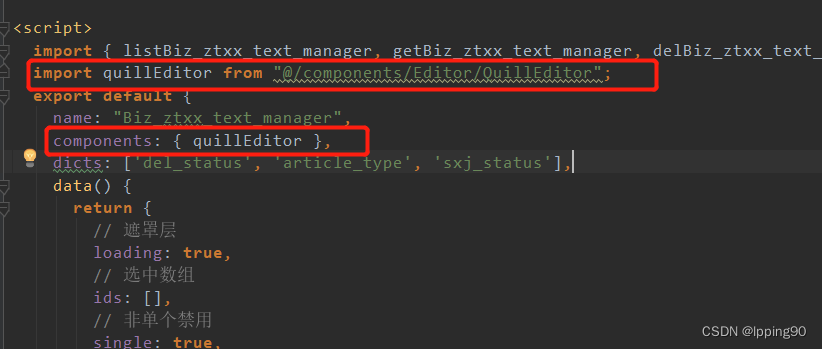
第三步:vue.config.js中加入webpack
在文件顶部加入:
const webpack = require('webpack')在文件底部加入:
config.plugin('provide').use(webpack.ProvidePlugin, [{
// 'window.Quill': 'quill'
'window.Quill': 'quill'
}])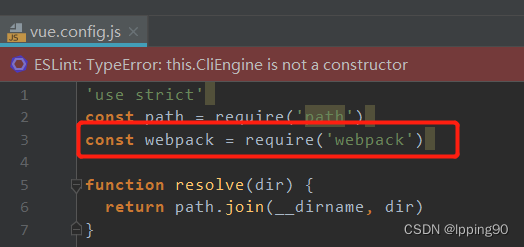

第四步:代码中引用
<quill-editor v-model="form.textDetail" />第五步:命令行中执行安装
npm install vue-quill-editor
npm install quill-image-resize-module --save
npm install quill-image-drop-module --save
npm install quill-image-extend-module --save若安装失败,执行npm install 或者npm install --registry=https://registry.npmmirror.com
大部分情况都能成功。之后执行启动即可,可以在富文本中进行上传图片及修改图片大小等功能。
2,富文本框无法调整默认高度
参考:vue 的Quill Editor如何设置默认高度?_quill-editor 高度_Rocket MAN的博客-CSDN博客
添加此样式
<style>
.edit_container {
font-family: 'Avenir', Helvetica, Arial, sans-serif;
-webkit-font-smoothing: antialiased;
-moz-osx-font-smoothing: grayscale;
text-align: center;
color: #2c3e50;
margin-top: 60px;
}
.ql-editor{
height:400px;
}
</style>
3,设置富文本框只读
vue-quill-editor设置readonly等不起作用
使用此命令设置只读,其他的设置disabled等的均不好使
<editor v-model="form.textDetail" :min-height="222" ref="quillEditor"/>let that = this
this.$nextTick(()=>{
that.$refs.quillEditor.Quill.enable(false);
})5,设置复制黏贴自动上传
进行部分调整
QuillEditor.vue中添加监听
@paste.native="handlePaste($event)"安装及引入jquery
npm install jquery --save
import $ from 'jquery';增加handlePaste方法
handlePaste(evt) {
let that = this
if (evt.clipboardData &&
evt.clipboardData.files &&
evt.clipboardData.files.length) {
evt.preventDefault();
[].forEach.call(evt.clipboardData.files, (file) => {
if (!file.type.match(/^image/(gif|jpe?g|a?png|bmp)/i)) {
return;
}
const formData = new FormData();
formData.append("file", file);//后台上传接口的参数名
// 实现上传
$.ajax({
type: "post",
url: process.env.VUE_APP_BASE_API +'/common/imortImg', // 上传的图片服务器地址
data: formData,
headers:{'Authorization': "Bearer " + getToken()},//必须
dataType: "json",
processData: false,
contentType: false,//设置文件上传的type值,必须
success: (response) => {
if (response.code == 200) {
//当编辑器中没有输入文本时,这里获取到的 range 为 null
debugger
var range = that.$refs.myQuillEditor.quill.selection.savedRange;
//图片插入在富文本中的位置
var index = 0;
if (range == null) {
index = 0;
} else {
index = range.index;
}
//将图片链接插入到当前的富文本当中
that.$refs.myQuillEditor.quill.insertEmbed(index, "image", response.data.imgUrl);
// 调整光标到最后
that.$refs.myQuillEditor.quillsetSelection(index + 1); //光标后移一位
}
},
error: function () {
this.$message.error('上传失败!')
},
});
});
}
},风语者!平时喜欢研究各种技术,目前在从事后端开发工作,热爱生活、热爱工作。






 U8W/U8W-Mini使用与常见问题解决
U8W/U8W-Mini使用与常见问题解决 QT多线程的5种用法,通过使用线程解决UI主界面的耗时操作代码,防止界面卡死。...
QT多线程的5种用法,通过使用线程解决UI主界面的耗时操作代码,防止界面卡死。... stm32使用HAL库配置串口中断收发数据(保姆级教程)
stm32使用HAL库配置串口中断收发数据(保姆级教程) 分享几个国内免费的ChatGPT镜像网址(亲测有效)
分享几个国内免费的ChatGPT镜像网址(亲测有效) Allegro16.6差分等长设置及走线总结
Allegro16.6差分等长设置及走线总结